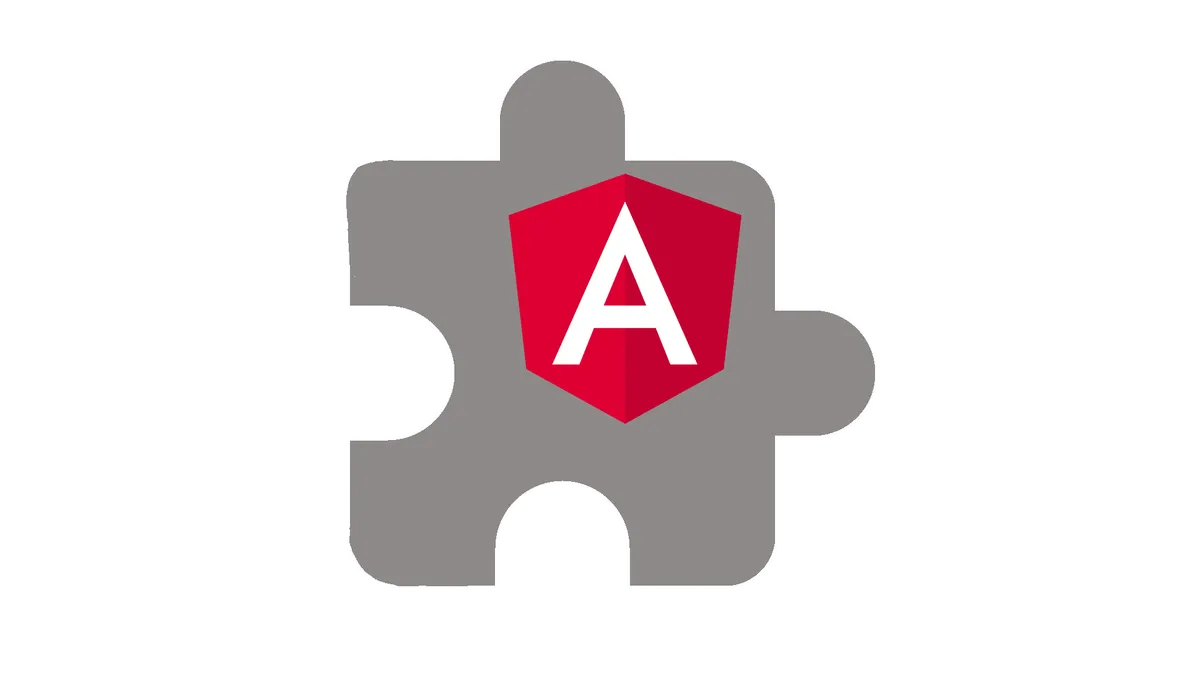Do you want to learn what angular components are?
Don’t look any further!
In this article, we will take a close look at components.
Components in angular are the building blocks of your application.
They are crucial for designing and building your angular app.
Following this tutorial, you will learn what components are and how they are used. We will take a look at templates, styles and data-binding.
Afterward, we will discover how components can communicate with each other, to develop a seamless user experience.
Ready? Let’s get started!
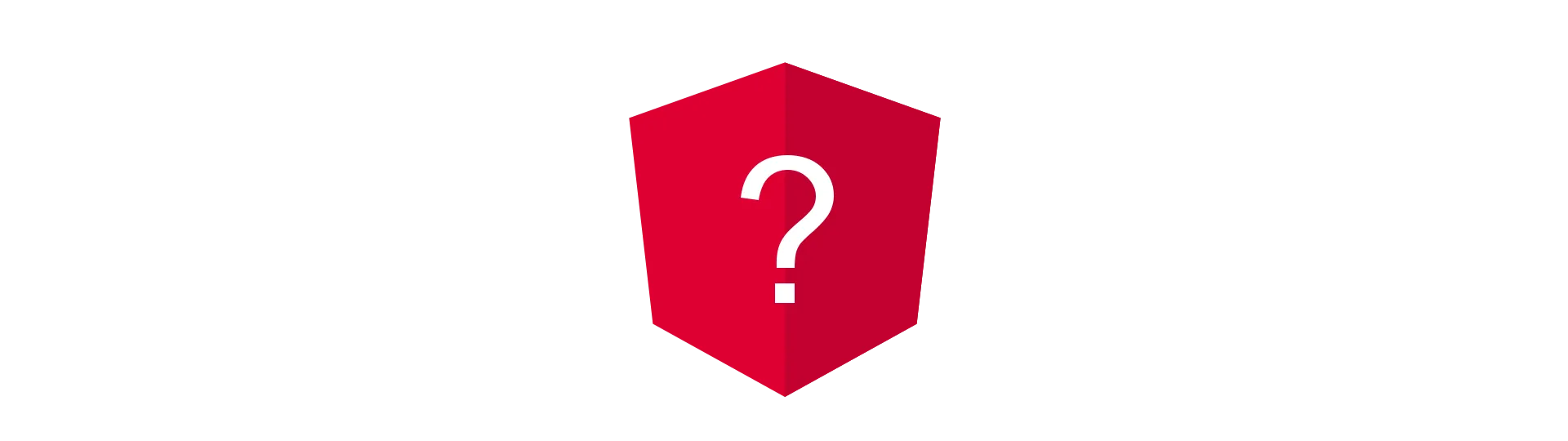
What is a Angular Component?
In angular a component is a separated and mostly isolated part of the application. Think of it as a building block. It has one purpose and represents a small part of the wall.
Components consist of two parts. A logic part, represented by a JavaScript object, and a visual part. The visual part, called template, is written in HTML. These two parts are connected via a concept called data-binding. That way, both layers can interact with each other.
Just like classes, there can be many instances of a component in your application. Apart from an interface for in- and output, each component is completely separated from another. That is one of their great advantages: They can each have their own state.
An Example
Let’s say, you want to create a to-do list. Each element in the list can be rather done or not done. That is the state of an element. Based on the state of the element, the item changes its appearance. In angular, each list element would be represented by a component.
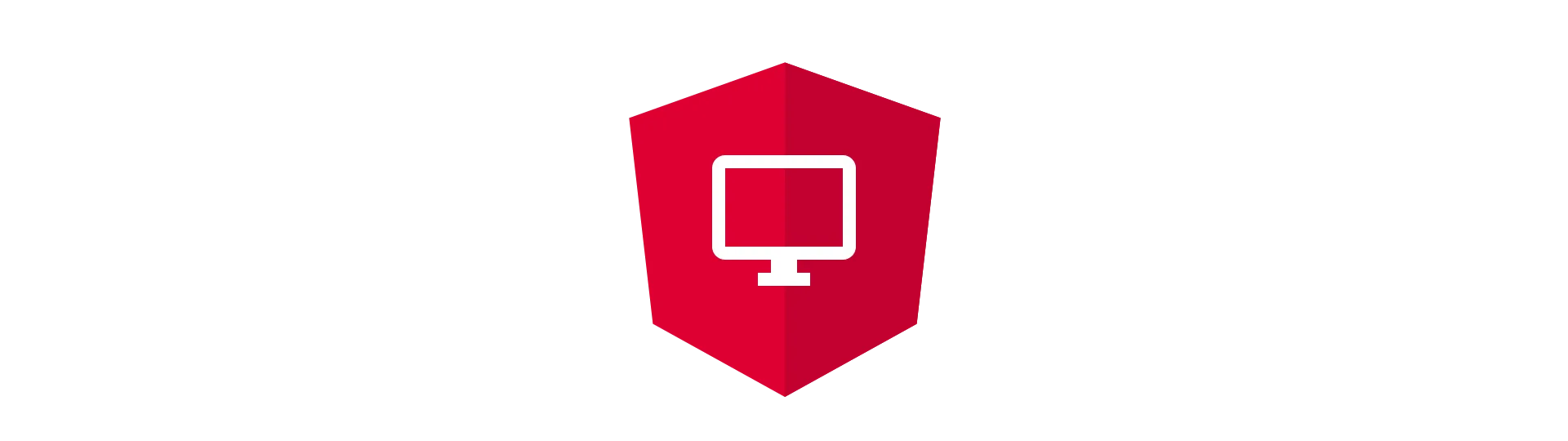
Building an Angular Application
Great. Now we know what components are. But how do we build an application with that?
Well, when components are the building blocks, we take them and stack them onto each other. That is exactly how an angular application is built. It all starts with a root component. The root component is the foundation of every angular application. Because of that, it is often called the application component.
An Example Component
Ok… here we go. Enough theory for now. That is what the app component looks like:
import { Component } from '@angular/core'
@Component({
selector: 'app-root',
templateUrl: './app.component.html',
styleUrls: ['./app.component.css'],
})
export class AppComponent {
title = 'app'
}What you can see above is the logic part of the component, represented by a class (if you use typescript). This class is typically located in a separate (.ts) file. Also notice the naming convention here. The files are named {component name}.component.ts
So lets break the code up into its parts.
The first line is called an import statement. It can be compared to an import statement in Java or a “using” in C#. Every class, that we want to use, has to be imported before.
In this case, we need the “Component” decorator.
What is a decorator?
Decorators are a part of the typescript language. They are equal to the annotations of Java and the attributes of C#. They also offer a simple way to add meta information to a class. Decorators are marked by starting with an @.
In our example, we tell angular, which selector we want to use for our component. We also define where to find the template file and the corresponding style information.
Just a class
After all, a component is just a regular Typescript class. There is nothing special about it. Just a class. The name of our component is defined by the name of the class (“AppComponent”). In the code above, the class has a property title. That property is just for demonstration purposes and is not mandatory.
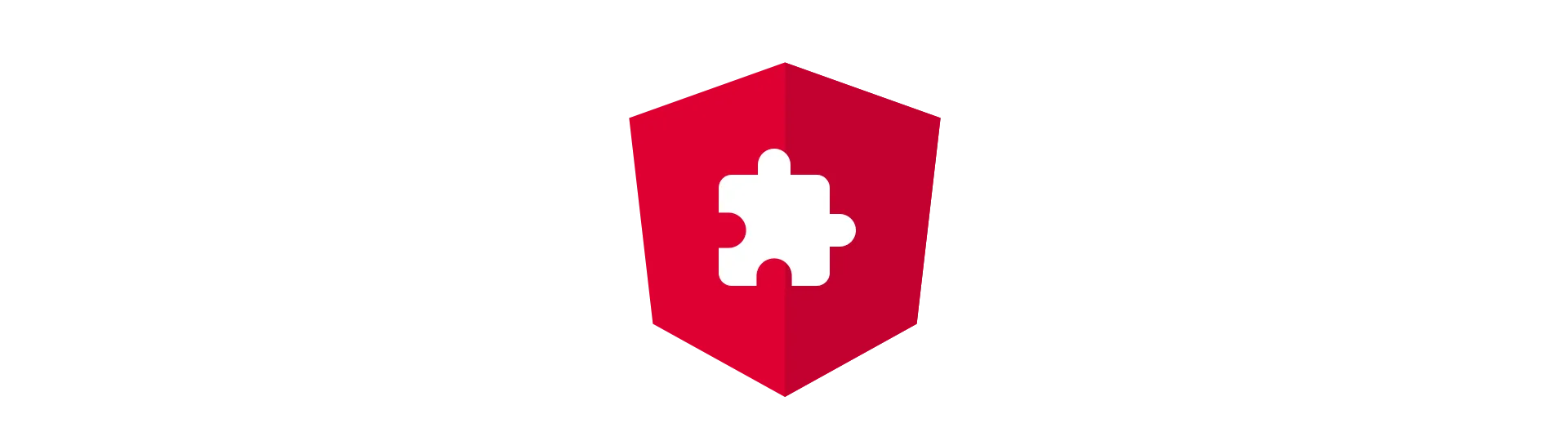
Angular Templates: The View
While the class can only contain code logic, the template is used to define the look of the component. It is written in HTML syntax. In our example of the app component, the template file is called app.component.html. It follows the same naming convention as the typescript file.
<h1>{{title}}</h1>The h1 tags are just regular headline tags, but what do these braces do?
Data-Binding
By encapsulating the name “title” in braces, we tell angular, that we want the content of the headline to be bound to the “title”-property of the component. This property is defined in the component class.
Data-Binding means, that, whenever the value of the property changes, the displayed value changes, as well.
Think about that!
Manipulating the view has never been that easy. Just change the corresponding property. The rest is handled by angular. Neat, right? Of course, there is a lot more to know about that topic, but that is a different story.
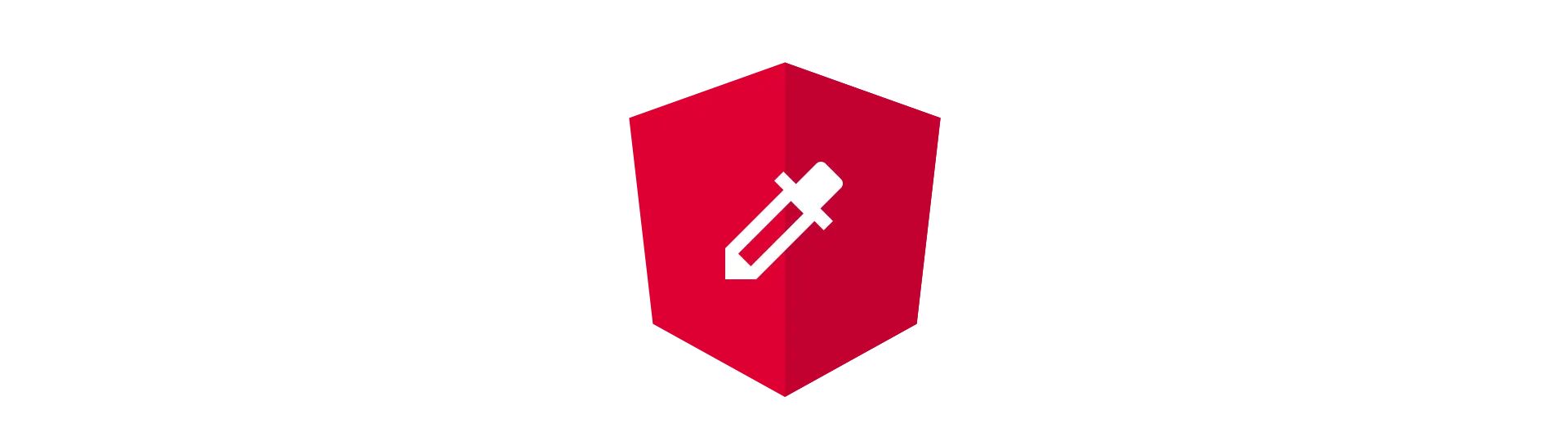
Component Styles
When there is HTML, usually there is CSS as well. The location of the files is declared inside the class’ decorator. Again, the files follow the same naming convention {component name}.component.css as class and template. Of course, you can also use your favorite css preprocessor, although that usually requires a bit more setup work to be done.
Other than that, there is nothing special about the styles. Just plain old CSS.
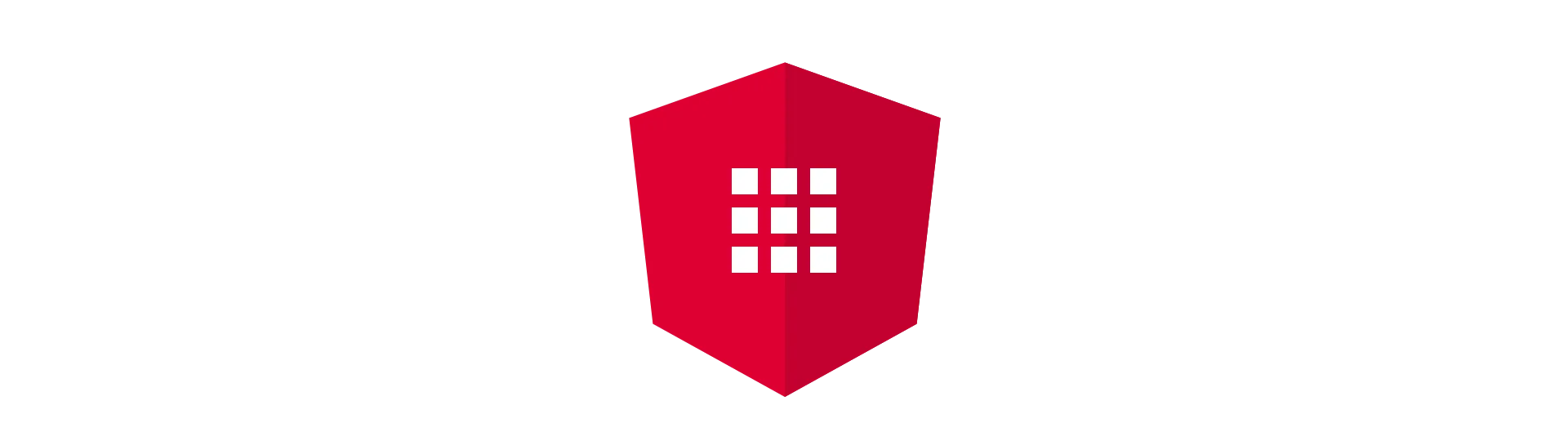
Nesting Angular Components
Now we know, what a component looks like. But how do we create an application out of them? That is where the selector comes in. The selector we defined in the components decorator.
Let’s say we created a new component. It has a decorator and a selector like this:
@Component({
selector: 'test-component'
})
To add this component to our AppComponent, all we need to do, is to add a tag ‘test-component’ to the AppComponents’ template:
<test-component></test-component>Notice: To make this work, the component also has to be added to the AppModules declaration section.
That is all we have to do. Angular will take care of the rest.
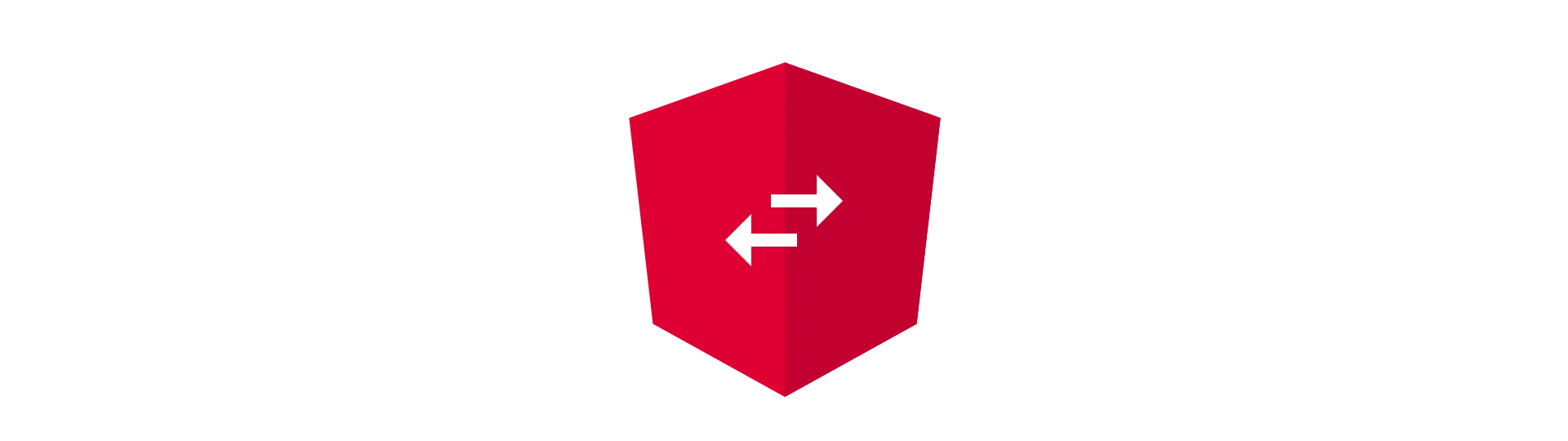
Component Communication
Components are isolated. But you will find use cases, where components need to talk to each other. For example, you want to remove a to-do list entry from the list, once it is done. But how would the outer list-component know, that the element is done?
For that reason, angular provides a way of communication. Every component in angular can have any number of, so called, inputs and outputs. That way, you can adjust your component based on inputs. Or notify other components about changes.
For a property to be an input property, all we need to do is to add the @Input decorator.
import { Component, Input } from '@angular/core'
@Component({
selector: 'test-component',
templateUrl: './app.component.html',
styleUrls: ['./app.component.css'],
})
export class TestComponent {
@Input() title
}Quite easy, right?
”But where do we pass that input in?”
To pass a title to our test-component, all we have to do, is to bind the input property to some other property. Sounds complicated? Take a look at this example:
<test-component [title]="parentProperty"></test-component>The brackets tell angular, that we want to bind the input “title” to the property “parentProperty”. That property is located in the component, test-component is nested in.
Now, whenever “parentProperty” changes, the title of the test-component changes, as well.
Conclusion
As you have, seen the component is a fundamental concept in any angular application. I hope you have learned something by reading this.
If you liked this article, check out my other post below and follow on twitter @malcoded