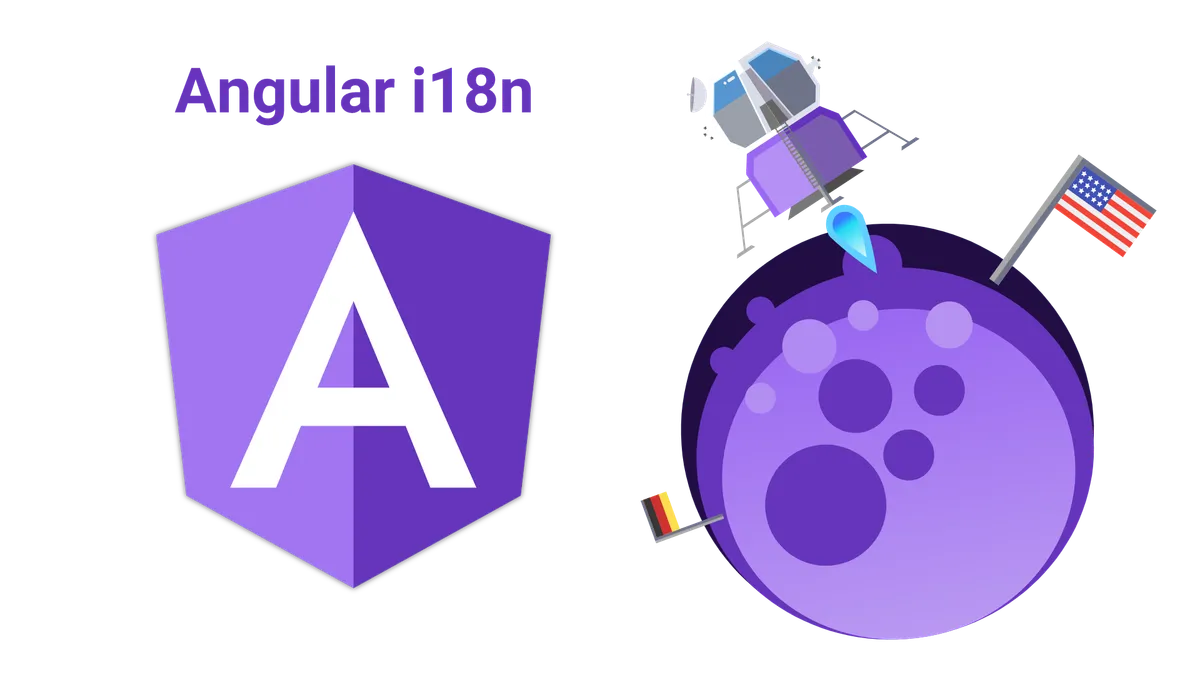In this tutorial, you will learn how to use the angular i18n functionality to translate your angular app into different languages.
Also, we will take a look at how you can use the angular-cli to generate translation files automatically and how we can customize them.
Finally, we discover how we can adjust units and formats like dates to the locale of the user.
Let’s get started!
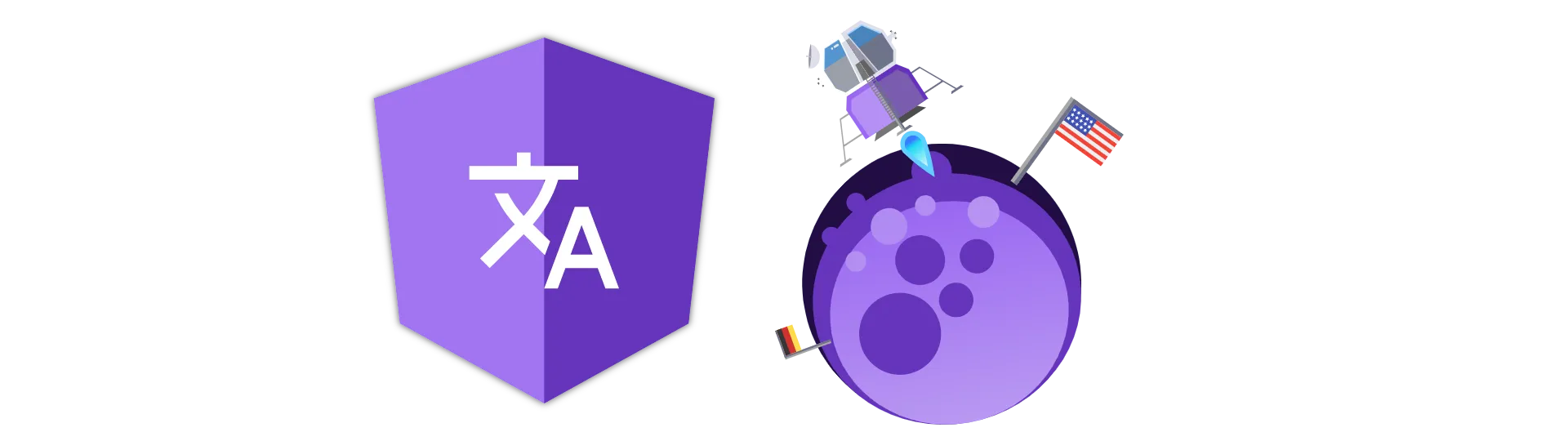
How angular i18n works
When using the build in internationalization mechanism, angular builds separate versions of your application containing the adjusted content for each language/locale.
That means there is no content-switch depending on the locale like other i18n libraries do. Instead, each version is a completely independent application.
This is great because each version of our app does only contain the translations for the specific language, keeping it nice and small.
So how do we define which parts of our app actually need translation?
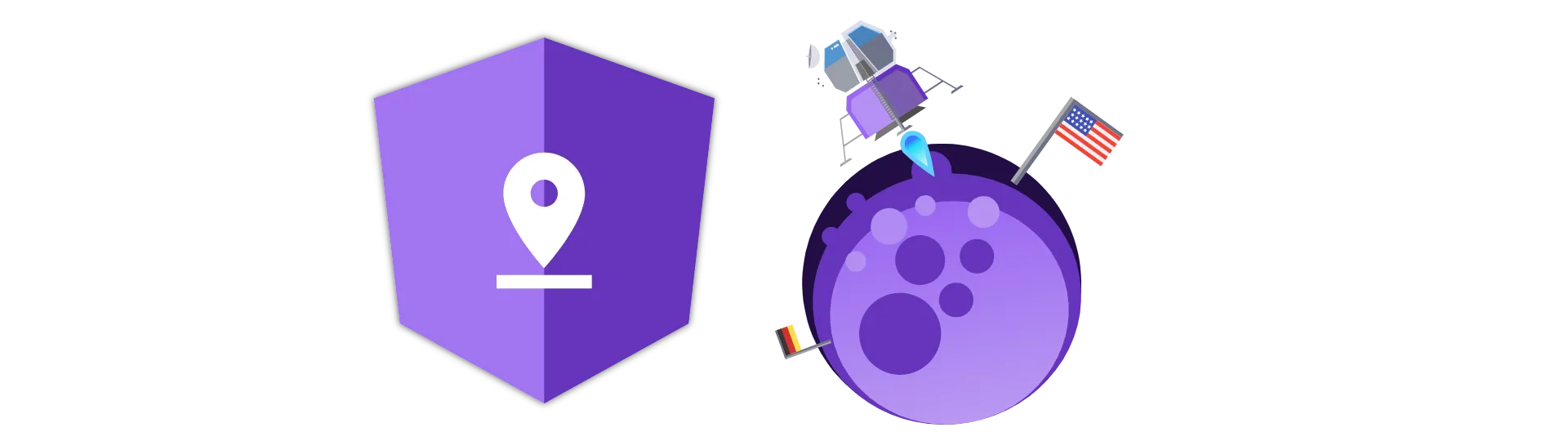
Marking translations in angular templates with the i18n attribute
The way the whole thing works is that we mark all text that should be translated in out templates. Later, we then use the angular-cli to generate a translation file based on the marked elements.
But let’s take a look at how to mark text with the i18n attribute.
Actually, it is very simple. All we need to do is to add the i18n attribute to the HTML-element.
<p i18n>Text in the default language</p>Notice that we still provide a default value for the text to appear. This will be the text for the default version of our application. In most cases, that will be English.
Also note, that the i18n attribute is just a regular HTML attribute. It is interpreted at build-time and is not part of the compiled code. Although it might look like one, the i18n attribute is not an angular directive!
Providing a description for the translator
For the translator to provide accurate translations, a description and the context of the text inside of the application can be required.
We can provide a description for the text by assigning a value to the i18n attribute:
<h1 i18n="Page title">Welcome to i18n!</h1>This description is then added in the translation file. For example, when using .xlf files it looks like this:
<note priority="1" from="description">Page title</note>Don’t worry we will take a closer look at the resulting translation file later.
Adding the context of a text
Additionally, we can provide the context of the text inside the application. For example, that the text is on the front page.
<h1 i18n="frontpage|Page title">Welcome to i18n!</h1>Context and Description are separated by the | character.
The context is added to the translation file just like the description of the text.
<note priority="1" from="meaning">frontpage </note>Assigning custom ids to the translated text
Inside of the translation file, each entry is identified by an id. This id changes when the translatable text changes. To keep that consistent, we can assign a custom id to the text.
We can do so by using two @-signs:
<h1 i18n="@@frontpageTitle">Welcome to i18n!</h1>We can also use it together with a description:
<h1 i18n="Page title@@frontpageTitle">Welcome to i18n!</h1>Or with context and description:
<h1 i18n="frontpage|Page title@@frontpageTitle">Welcome to i18n!</h1>Notice, that the ids for each text element have to be unique!
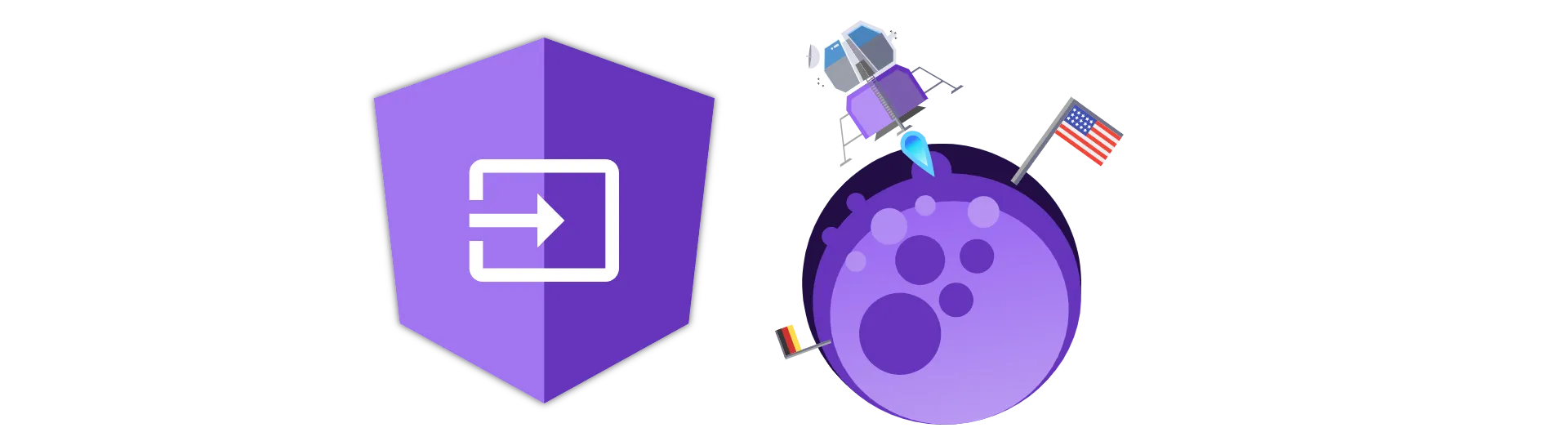
How to mark attributes for translation
Of course, it is also possible to provide translations for attribute values.
Let’s take this input and its placeholder as an example:
<input placeholder="Example Input" />All we need to do to mark that attribute for translation is to add another attribute that is called “i18n-” plus the name of the attribute.
So, in this case, it would be:
<input i18n-placeholder placeholder="Example Input" />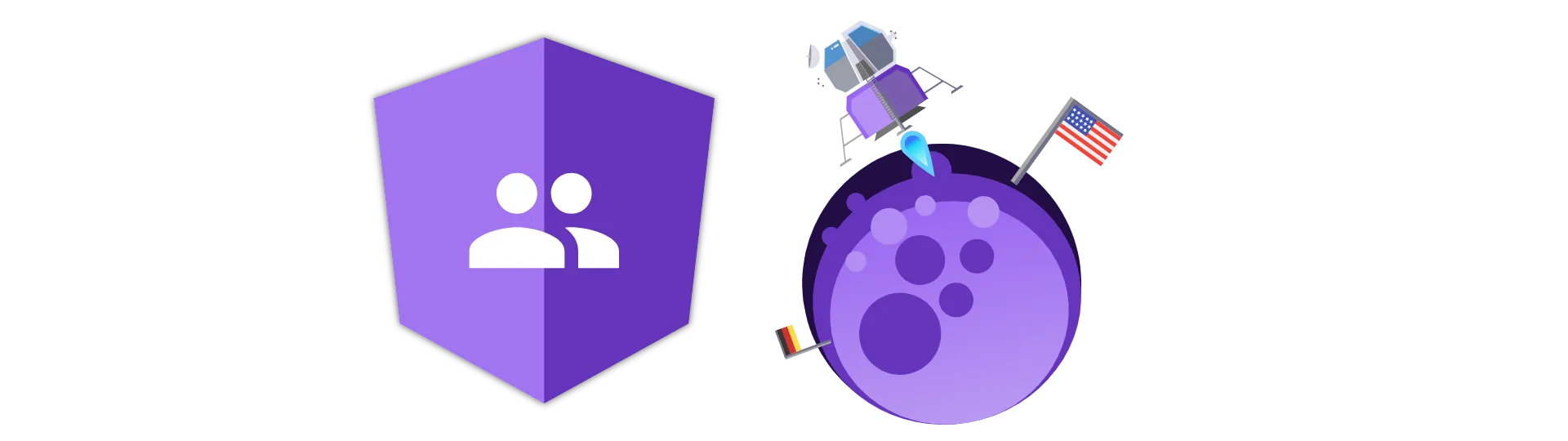
How to deal with plural expressions
Dealing with plural expressions can be a problem when displaying dynamic data together with translated text.
For example, if you want to display the age of a comment, it could have been published “just now”, “1 minute ago” or “5 minutes ago”.
So in this case there are three different conditions:
- the comment is younger than a couple of seconds
- the comment is not older than two minutes
- the comment is older than two minutes
Each of these cases needs a different translation, depending on the language with a different sentence structure.
We can mark plurals by using a special syntax:
<p i18n>
Updated {minutes, plural, =0 {just now} =1 {one minute ago} other {{{minutes}}
minutes ago}}
</p>Basically, it is marked by a single curly bracket. Inside of the brackets are a couple of parameters. The first is the property we want to check. This is the variable defined in the component. In this case the age of the comment.
The second parameter marks this as an expression for plurals.
Afterward, there is a list of conditions, followed by the value to display when the condition is met (in curly brackets).
In this case, the value is “just now” when minutes = 0, “one minute ago” when minutes = 1 and “x minutes ago” in any other case. The actual value of minutes in the third case is referenced using regular interpolation ([object Object]).
Besides using the equal sign and “other” there are the following keywords available:
- zero
- one
- two
- few
- many
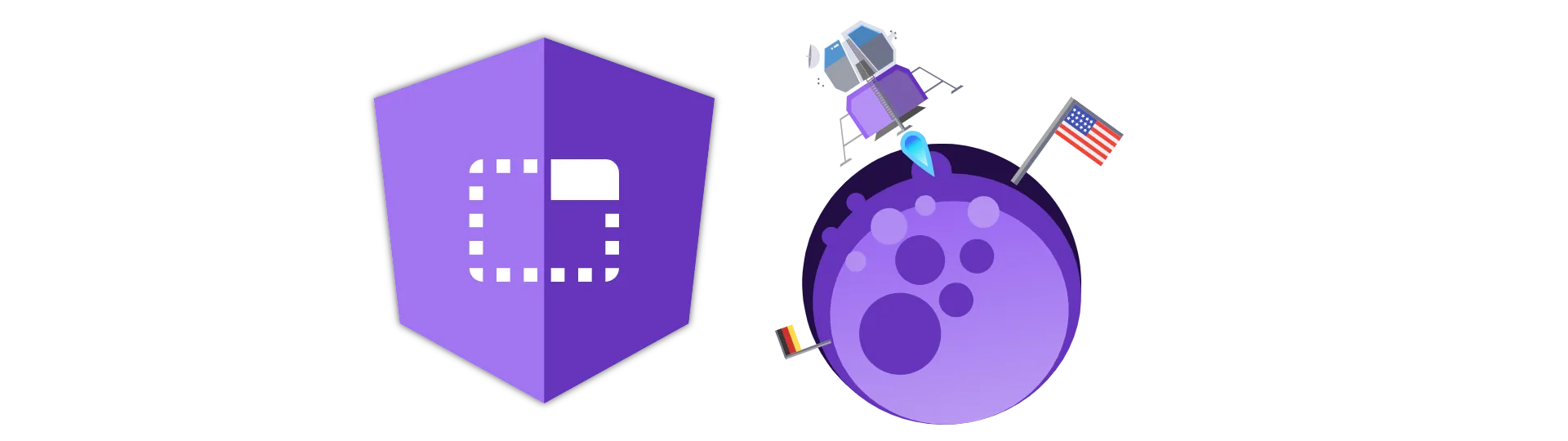
Alternative text selection
When displaying values from properties, we want to translate those values, as well. Of course, this is only possible if all values are known at build time.
One example is the gender of the user. Let’s go with male, female and other.
The syntax of this selection is quite similar to the plural expression above:
<span i18n
>The author is {gender, select, male {male} female {female} other
{other}}</span
>First, we have the property we want to compare. Next, we declare that is a selection. Then, there is a list of conditions followed by their default value in curly brackets.
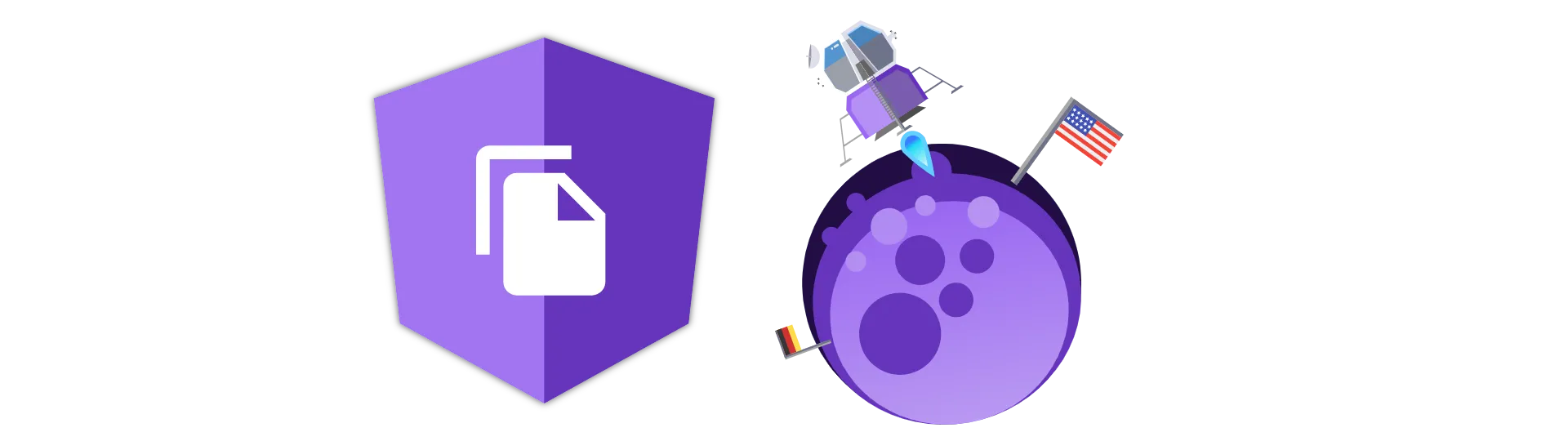
Generating a translation source file
Now that we have marked all our text for translation, we can use the angular-cli to generate a translation file for us.
To do that, we use the following command:
ng xi18nThis creates a file called messages.xlf in the src folder.
If you want to be your translation files at a different location you can do so:
ng xi18n --output-path src/localeYou can even choose a different file format:
ng xi18n --i18n-format=xlf
ng xi18n --i18n-format=xlf2
ng xi18n --i18n-format=xmbLet’s stick to the defaults for this example!
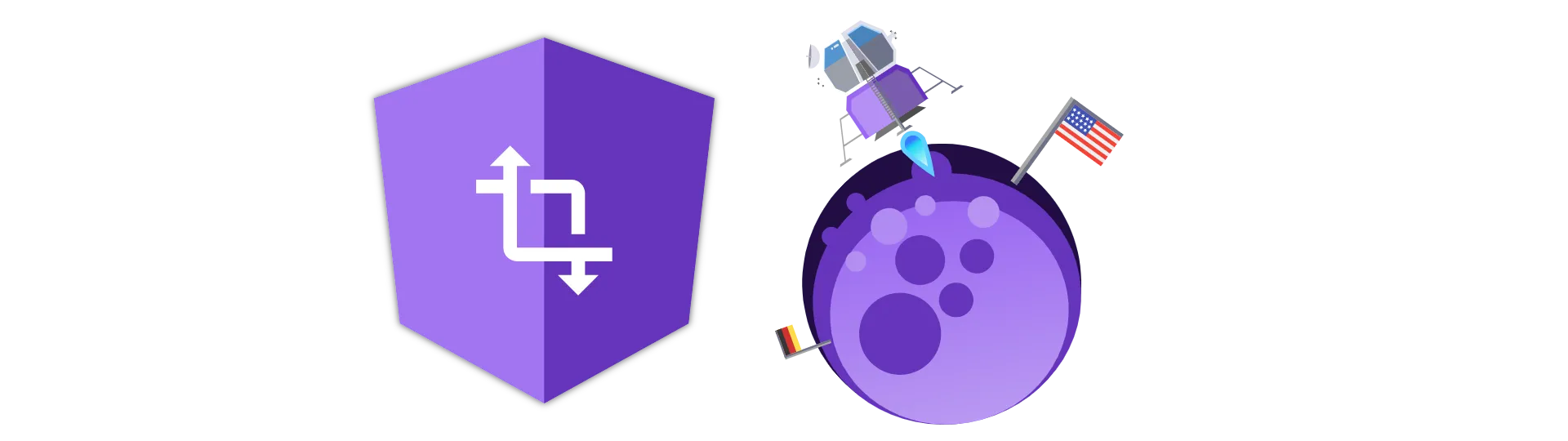
Translating the translation file
Now that we have the translation file, we need to create the actual translations.
To create a translation for a language, we need to create a copy of the messages.xlf file and suffix it with the code for the language. If we wanted to create a German translation we would rename it to messages.de.xlf.
Now we translate that file. To do this I would highly recommend to use a XLF editor, unless XML is your native language.
For this tutorial though, we will take a brief look at how to translate the XML.
The file constists of many translation-units. For a regular text example, the translation-unit looks like this:
<trans-unit id="e75c6b25ba9eb1a07d9f0f01febee7062e35b9da" datatype="html">
<source>Welcome to i18n!</source>
<context-group purpose="location">
<context context-type="sourcefile">
app/app.component.html
</context>
<context context-type="linenumber">
3
</context>
</context-group>
<note priority="1" from="description">
Page title
</note>
<note priority="1" from="meaning">
frontpage
</note>
</trans-unit>To translate this using, we need to provide a target for the source containing the translated value. In this case it is German:
<trans-unit id="e75c6b25ba9eb1a07d9f0f01febee7062e35b9da" datatype="html">
<source>Welcome to i18n!</source>
<target>Willkommen bei i18n!</target>
<context-group purpose="location">
<context context-type="sourcefile">
app/app.component.html
</context>
<context context-type="linenumber">
3
</context>
</context-group>
<note priority="1" from="description">
Page title
</note>
<note priority="1" from="meaning">
frontpage
</note>
</trans-unit>Translating plural expressions
We can translate plural expression in a quite similar way. Except this time, we have two trans units: One for the regular text placed before the plural and one for the plural versions:
<trans-unit id="04268a21db68114162d73f4b4a3a7f3687ab3ef1" datatype="html">
<source>
Updated
<x id="ICU" equiv-text="{minutes, plural, =0 {...} =1 {...} other {...}}"/>
</source>
<target>
Aktualisiert:
<x id="ICU" equiv-text="{minutes, plural, =0 {...} =1 {...} other {...}}"/>
</target>
<context-group purpose="location">
<context context-type="sourcefile">
app/app.component.html
</context>
<context context-type="linenumber">
11
</context>
</context-group>
</trans-unit>
<trans-unit id="5a134dee893586d02bffc9611056b9cadf9abfad" datatype="html">
<source>
{VAR_PLURAL, plural, =0 {just now} =1 {one minute ago} other {<x id="INTERPOLATION" equiv-text="{{minutes}}"/> minutes ago} }
</source>
<target>
{VAR_PLURAL, plural, =0 {gerade eben} =1 {Vor einer Minute} other {Vor <x id="INTERPOLATION" equiv-text="{{minutes}}"/> Minuten} }
</target>
<context-group purpose="location">
<context context-type="sourcefile">
app/app.component.html
</context>
<context context-type="linenumber">
12
</context>
</context-group>
</trans-unit>Translating selections
Translating selections is quite similar to translating plural expressions:
<trans-unit id="ba378f3d5a3158ff407e61940ebe735f3a83e1b7" datatype="html">
<source>
The user is <x id="ICU" equiv-text="{gender, select, male {...} female {...} other {...}}"/>
</source>
<target>
Der Nutzer ist <x id="ICU" equiv-text="{gender, select, male {...} female {...} other {...}}"/>
</target>
<context-group purpose="location">
<context context-type="sourcefile">
app/app.component.html
</context>
<context context-type="linenumber">
17
</context>
</context-group>
</trans-unit>
<trans-unit id="eff74b75ab7364b6fa888f1cbfae901aaaf02295" datatype="html">
<source>
{VAR_SELECT, select, male {male} female {female} other {other} }
</source>
<target>
{VAR_SELECT, select, male {männlich} female {weiblich} other {andere} }
</target>
<context-group purpose="location">
<context context-type="sourcefile">
app/app.component.html
</context>
<context context-type="linenumber">
17
</context>
</context-group>
</trans-unit>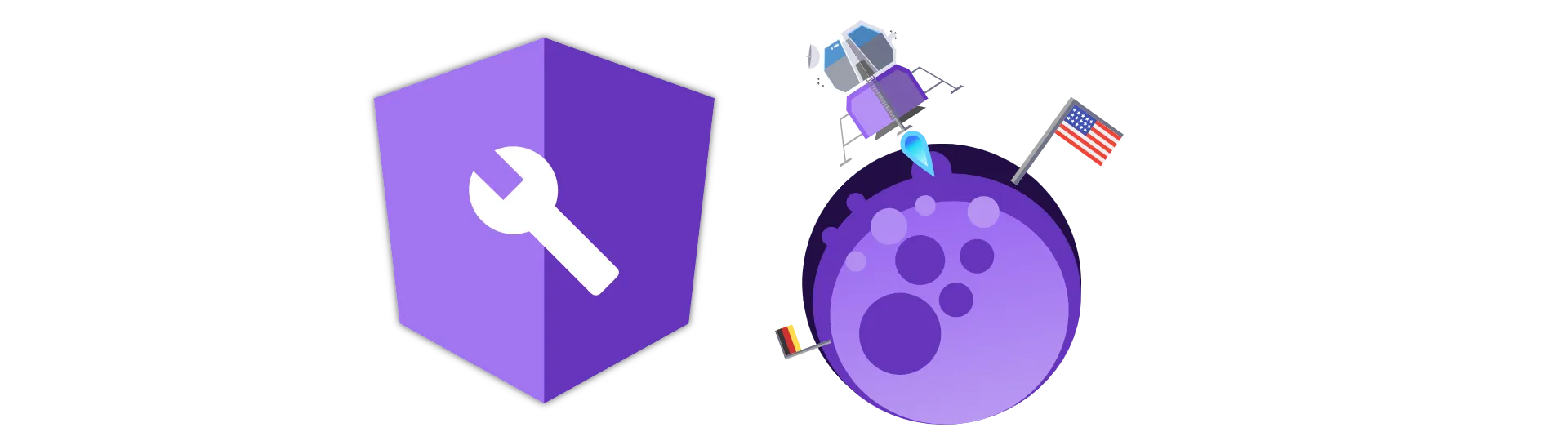
Building the translated versions of the angular application
Finally, we need to tell angular how to build the different versions of our application. To do this we need to modify the angular.json file.
In that file, we need to add a separate configuration for each language in the build section of the project. As the key we choose the code of the language. In this case, it is “de”:
"build": {
"builder": "@angular-devkit/build-angular:browser",
"options": {
"outputPath": "dist/i18n/default",
"index": "src/index.html",
"main": "src/main.ts",
"polyfills": "src/polyfills.ts",
"tsConfig": "src/tsconfig.app.json",
"assets": ["src/favicon.ico", "src/assets"],
"styles": ["src/styles.css"],
"scripts": []
},
"configurations": {
"de": {
"aot": true,
"outputPath": "dist/i18n/de/",
"i18nFile": "src/messages.de.xlf",
"i18nFormat": "xlf",
"i18nLocale": "de"
},
...
},
...
}For the server command to work properly, as well, we need to modify the configuration of the serve section like this:
"serve": {
"builder": "@angular-devkit/build-angular:dev-server",
"options": {
"browserTarget": "i18n:build"
},
"configurations": {
"de": {
"browserTarget": "i18n:build:de"
},
"production": {
"browserTarget": "i18n:build:production"
}
}
},Now, when we use the
ng buildcommand, the default version of the app is built.
To build a translated version, we need to specify the configuration like this:
yarn build --configuration=de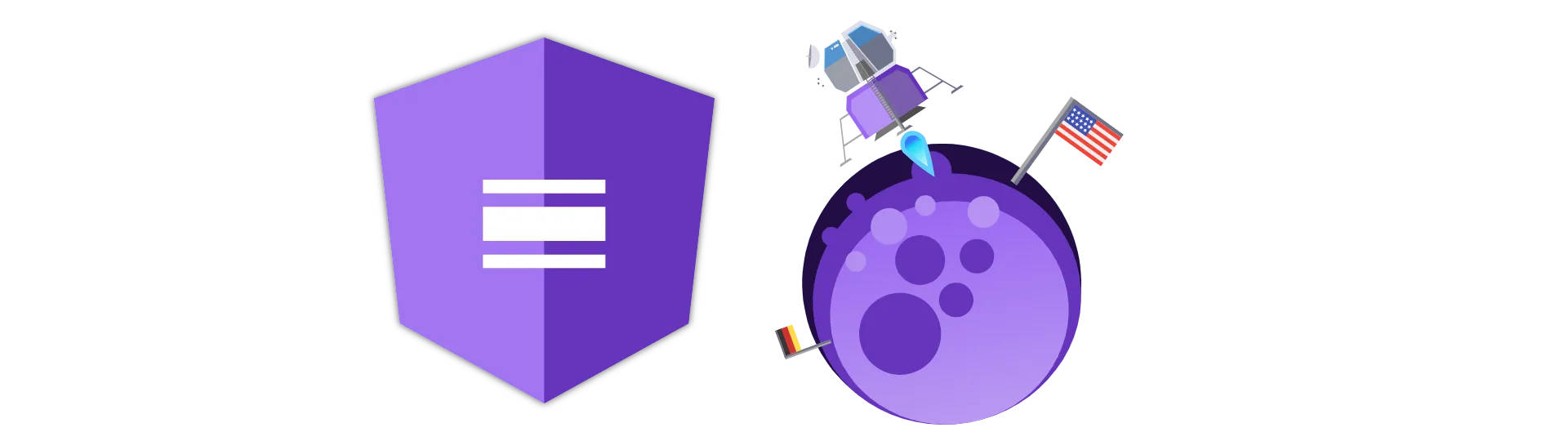
Angular pipes and i18n
Angular pipes like the date pipe provide different outputs based on the used locale.
For that to work properly, we need to register the locale manually. We do so in the app.module.ts file:
import { registerLocaleData } from '@angular/common'
import localeDe from '@angular/common/locales/de'
registerLocaleData(localeFr, 'fr')Conclusion
In this tutorial, we discovered how we can use the angular i18n functionality to create translated versions of our app.
I hope you like this article. If you did, please share it with your friends!
Happy Coding!