May 11, 2018
How to use *ngIf else in Angular
In this tutorial, we are going to take a look at the ngIf directive.
We will discover how we can use it to show or hide parts of our angular application.
Also, we will find out how the ngIf directive differs from using the "hidden" attribute.
When we got the basics, we will move on to more advanced topics like using the "else"-condition with ng-template and logical operators.
Finally, we will take a look under the hood and see, how angular actually uses the ngIf directive.
Ready?
Let's get started!
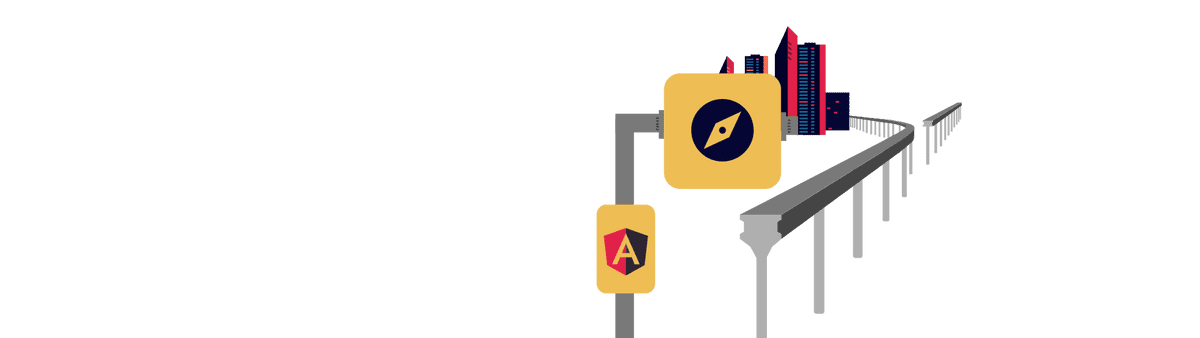
What does ngIf do?
NgIf is very useful if you want to show or hide parts of your application based on a condition.
For example, we could have a simple flag inside of our component:
import { Component } from '@angular/core'
@Component({
selector: 'app-example',
templateUrl: './example.component.html',
styleUrls: ['./example.component.css'],
})
export class ExampleComponent {
show: boolean = true
}Based on that flag, a certain HTML element is added or removed from the DOM:
<p>Show this all the time</p> <p *ngIf="show">Show this only if "show" is true</p>
Also, this condition does also apply to all child elements of the element that has the ngIf directive:
<p>Show this all the time</p> <div *ngIf="show"><p>Show this only if "show" is true</p></div>
NgIf is a directive
NgIf is a directive.
That means, that it can be added to any tag in your template. This includes regular HTML-tags like the "p"-tag shown above and even angular component selectors.
<another-component *ngIf="show"> </another-component>
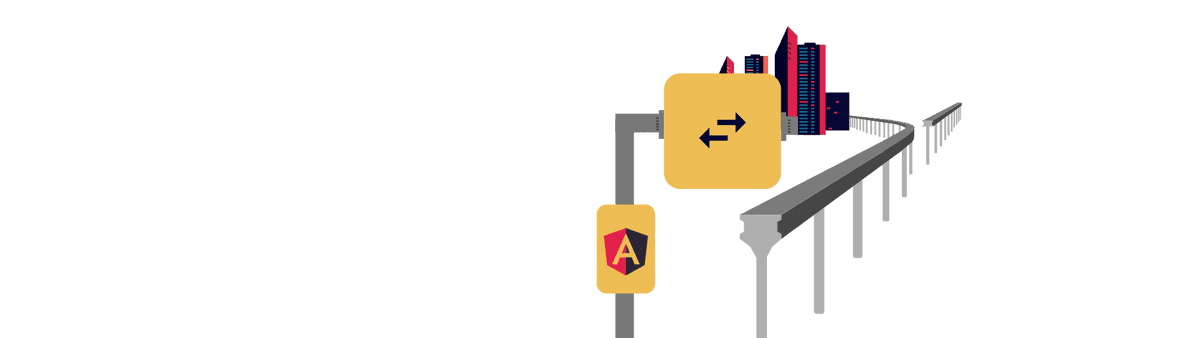
NgIf vs hidden
At first sight, the angular ngIf directive seems to just the same thing as binding to the HTML5 "hidden" attribute. So why do we need two ways to do the same thing?
<p [hidden]="!show"> Show this only if "show" is true </p>
Because they actually do two completely different things.
While the hidden attribute is literally hiding the selected part of the DOM, just like the CSS "display: none" property, the element still sit on the DOM. They are just invisible.
Angulars' ngIf directive, on the other hand, is completely removing the selected part from the DOM. The great advantage of that is, that this method is not interfering with any CSS-Style-sheets at all. It is simply removing anything.
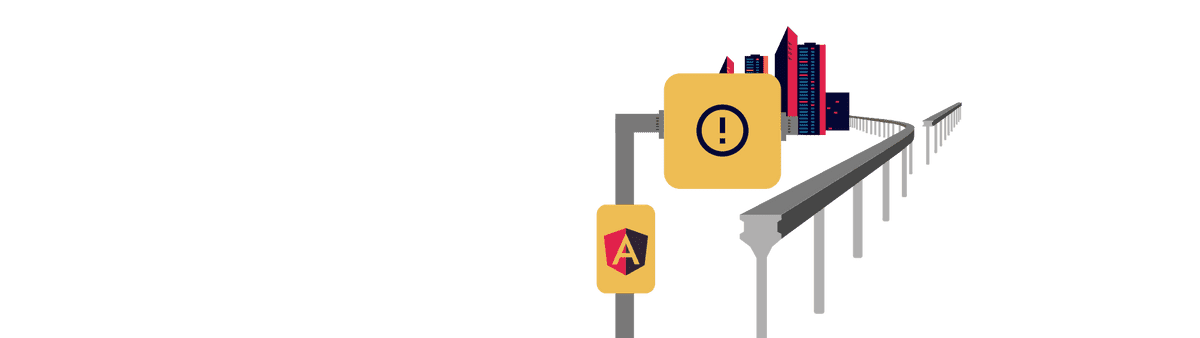
Null Check with ngIf
Another very useful application of ngIf is when you need to check if a bound property is null before displaying some of its properties. For example, displaying a box with the users' information wouldn't make much sense if there is no information to display. Normally this would result in an empty box to be shown.
With the help of the ngIf directive, we can hide this box altogether, if the corresponding property is null or undefined anyway.
Avoiding "Cannot read property of undefined" errors
The ngIf directive can be very handy to prevent "Cannot read property of undefined" errors, as well.
<p>
{{user.name}}
</p>Maybe we are using sub-properties of the bound property. For example the name of the user. Accessing this property if user is undefined will result in an error. But by checking the user-property for null before using its properties will prevent this.
<p *ngIf="user">
{{user.name}}
</p>
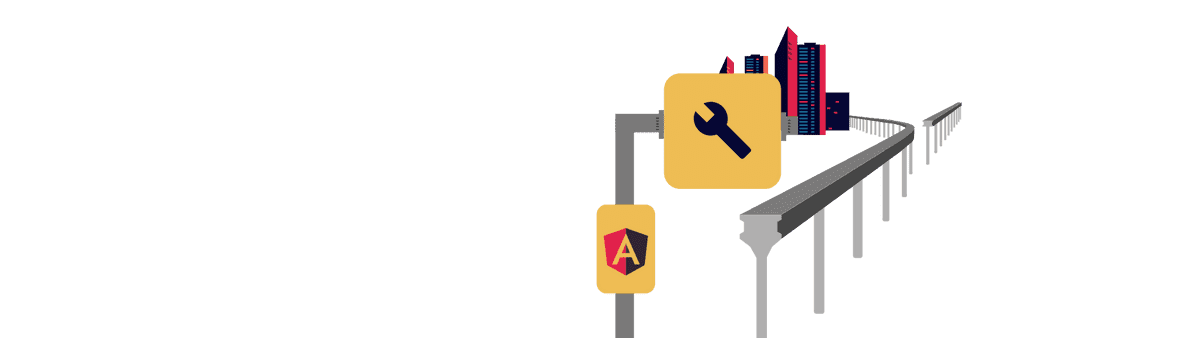
Logical operators
The ngIf directive does also support logical operators, just like a regular JavaScript if statement would.
Logical NOT (!)
To invert the boolean value of a variable, we can use the not operator (!). The marked block is then shown when the variable is false.
<p *ngIf="!show"> Show this only if "show" is NOT true </p>
Logical AND (&&)
We can also chain two or more statements together using the AND (&&) operator. Again, just like in JavaScript, the statement is only true when all chained values are true, as well.
So the marked block is only shown when all values are true. For example a AND b have to be true:
<p *ngIf="a && b"> Show this only if a AND b are true </p>
Logical OR (||)
Just like the AND operator, the OR operator is used to chain one or more statements together. The difference with the OR operator is, that only one statement has to be true for the overall statement to be true, as well.
The marked block is shown, if either a or b is true:
<p *ngIf="a || b"> Show this only if a AND b are true </p>
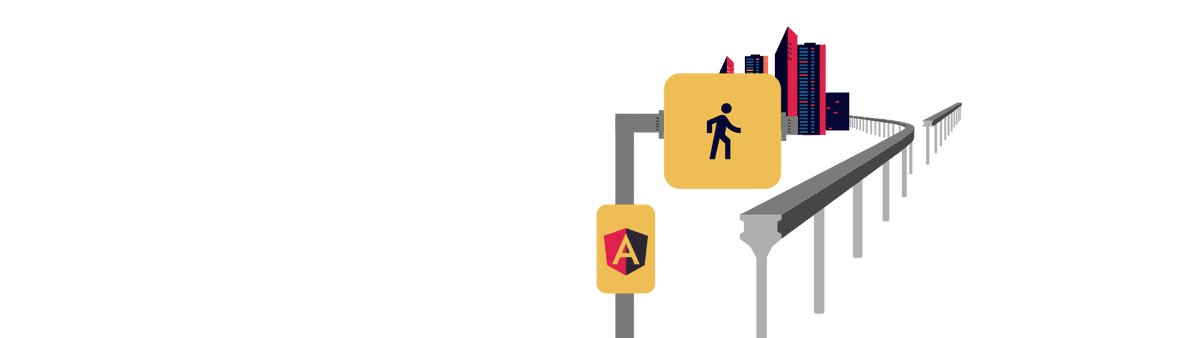
Working with "else"
Just as we are used to from other programming languages, the angular ngFor directive does also allow us to declare an else-block. This block is shown if the statement defined in the main block happens to be false.
<div *ngIf="show; else notShow">
<p>
Show this only if "show" is true
</p>
</div>
<ng-template #notShow>
<p>
Show this only if "show" is not true
</p>
</ng-template>Notice, that the else block has to be an ng-template. The ng-template is a special element that is interpreted by angular and has no DOM counterpart. That means, that this tag is not included in the final HTML result, but only its content.
We have to use ng-content, because a normal div would be picked up by the browser and be rendered all the time.
Also, we have to give that block an ID (#notShow) so we can reference it in our ngIf directive as the "else"-block.
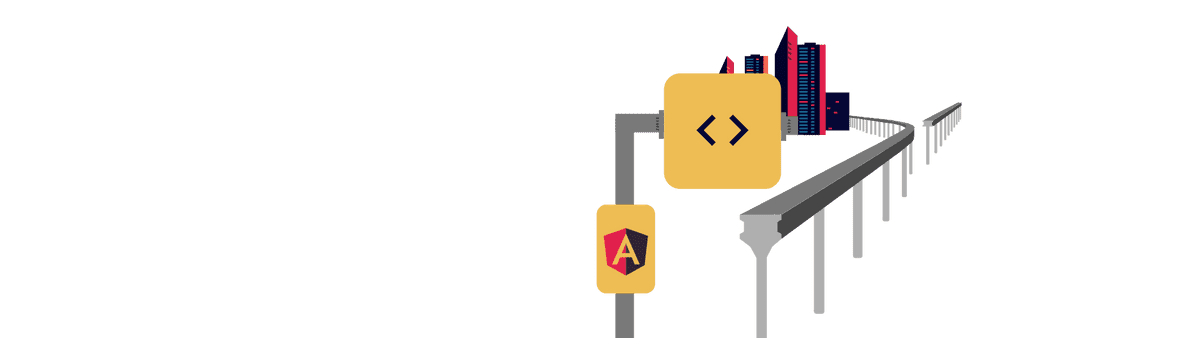
NgIf also has a "then"
In some rare cases, it might be useful to have the ngIf directive from its actual result-block. This would enable us to swap the result of the block out on the fly, by just referencing another ng-template.
For that reason, angulars' ngIf directive also has a then property.
<ng-template
*ngIf="show;then showBlock; else notShowBlock">
</ng-template>
<ng-template #showBlock>
<p>
Show this only if "show" is true
</p>
</ng-template>
<ng-template #notShowBlock>
<p>
Show this only if "show" is not true
</p>
</ng-template>However, this is not the common and not the recommended way to do this, unless you really need that dynamic swapping. Personally, I have never used this before.
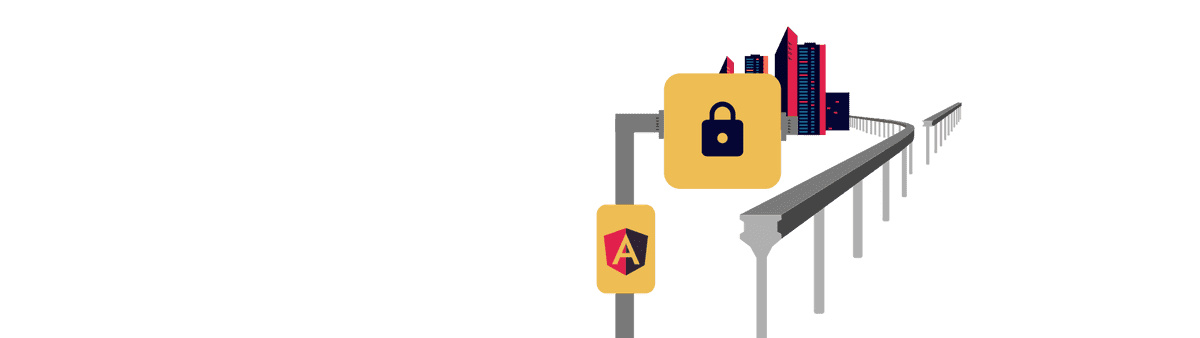
The hidden syntax of ngIf and ng-template
Last but not least, we are going to take a look under the hood.
It turns out, the sweet syntax with the * asterisk is just syntactic sugar. What this directive does internally, is convert its content to regular binding.
Also, it wraps its content with an additional ng-template.
For example, this template
<p *ngIf="show; else notShow">
Show this only if "show" is true
</p>
<ng-template #notShow>
<p>
Show this only if "show" is not true
</p>
</ng-template>is converted to this internally:
<ng-template [ngIf]="show" [ngIfElse]="notShow">
<p>
Show this only if "show" is true
</p>
</ng-template>
<ng-template #notShow>
<p>
Show this only if "show" is not true
</p>
</ng-template>You can use either of these methods. They have the same result. But notice, that you can save a few lines with the first method.
Personally, I only use the first method and have not seen the second one to be used anywhere.
Conclusion
In this tutorial we discovered, how we can use the power of the ngIf directive in our angular application.
I hope you liked this article. If you did, please share it with your friends!
Happy Coding!
Angular: Everything you need to get started
Angular NgFor: Everything you need to know
Angular Progress Bars
Subscribe to the newsletter
We save your email address, your name and your profile picture on our servers when you sing in. Read more in our Privacy Policy.