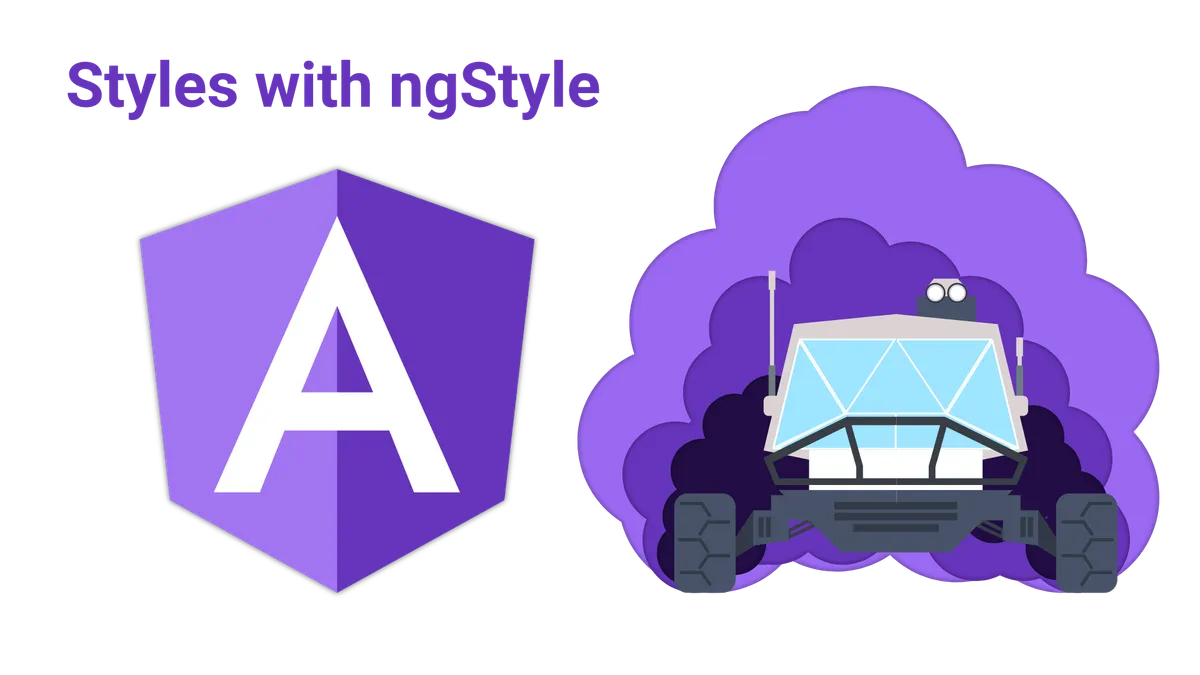In this tutorial, we are going to take a look at how we can dynamically assign CSS styles to elements using angular.
We will take a look at different methods to dynamically assign a CSS style to an element using the style property.
You will also learn, how we can toggle that styles on or off, depending on the state of the application with ngStyle and style expressions.
Before we do that, we take a look at how CSS styles are assigned using regular JavaScript and then compare that to the Angular way.
Ready?
Let’s get started!
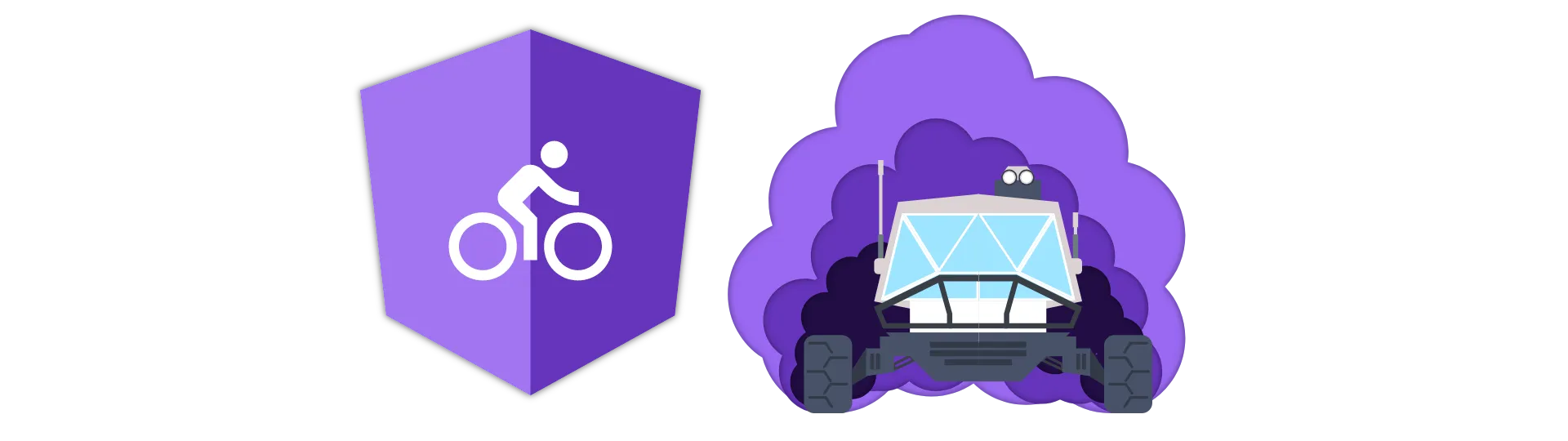
How to add CSS styles without Angular
First, let’s take a look at how we used to assign CSS styles using just Javascript.
First of all, we had to find the DOM element to assign the style to. In the best case, we would find that element by id like this:
const element = document.getElementById('divToStyle')Afterward, we could use the JavaScript DOM-API to assign a style.
element.style.color = 'blue'Of course, there is no possibility of data binding. Every time we wanted the style to change we would have to call that API again.
Fortunately, we can use Angular to do that heavy lifting for us…
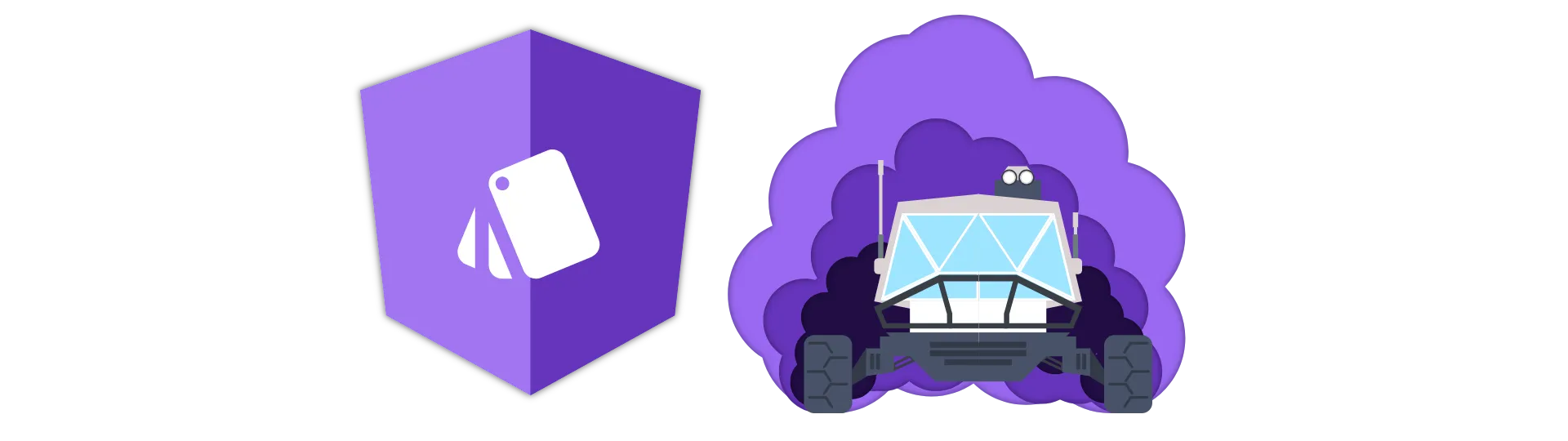
Adding CSS styles using the style property
The most straight forward way of assigning a style Angular is using the style property.
Assigning static values
We can assign a style to an element like so:
<div [style.color]="'blue'">Some example text</div>Other than in other frameworks like react, hypens are allowed to specify the style to adjust:
<div [style.background-color]="'blue'">Some example text</div>We can also use the style property to assign multiple values like this:
<div [style.background-color]="'blue'" [style.color]="'white'">
Some example text
</div>Binding to properties
Of course, we can also bind the style to variable properties defined in the component.
If we had a property called color
import { Component } from '@angular/core'
@Component({
selector: 'my-app',
templateUrl: './app.component.html',
styleUrls: ['./app.component.css'],
})
export class AppComponent {
color = 'red'
}we could bind to it by using its name:
<div [style.color]="color">Some example text</div>Notice that the property is without additional single quotes, while static values require them.
Evaluating expressions
Of course, it is also possible to evaluate expressions to determine a style.
If we had a flag in our component like so,
import { Component } from '@angular/core'
@Component({
selector: 'my-app',
templateUrl: './app.component.html',
styleUrls: ['./app.component.css'],
})
export class AppComponent {
flag = true
colorA = 'red'
colorB = 'blue'
}we could base the style on the condition of that flag:
<div [style.color]="flag ? colorA : colorB">Some example text</div>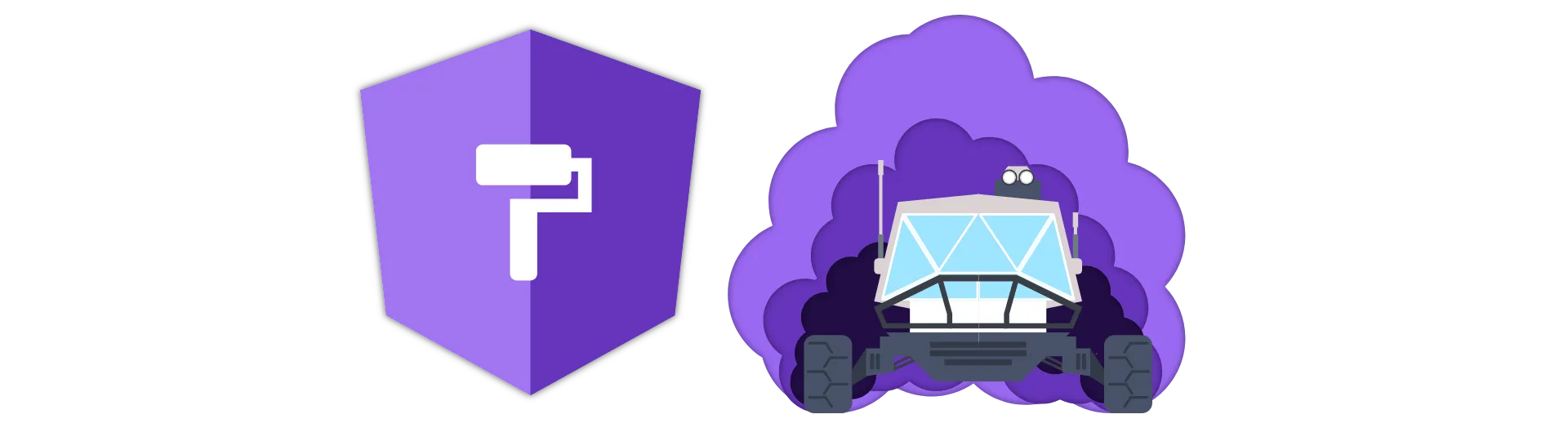
How to add multiple CSS styles in Angular using ngStyle directive
When assigning many different styles to an element, the syntax becomes quite confusing and cluttered. This is why there is a different way of assigning styles in Angular using the ngStyle directive.
Other than the style property, ngStyle takes an object containing the style-names and their values.
Assigning static values
To achieve the same thing as before, the syntax now looks like this:
<div [ngStyle]="{'color': 'blue'}">Some example text</div>Assigning multiple values is a lot cleaner:
<div [ngStyle]="{'color': 'blue', margin: '8px', padding: '8px'}">
Some example text
</div>Binding to properties
Binding to properties, we don’t need signle quotes for the value:
<div [ngStyle]="{'color': color}">Some example text</div>Evaluating expressions
Evaluating expressions with ngStyle works in a similar way:
<div [ngStyle]="{'color': flag ? colorA : colorB}">Some example text</div>Conclusion
In this tutorial, we discovered how we can use the ngStyle directive to assign styles dynamically using Angular.
I hope you like this article. If you did, please share it with your friends!
Happy Coding!