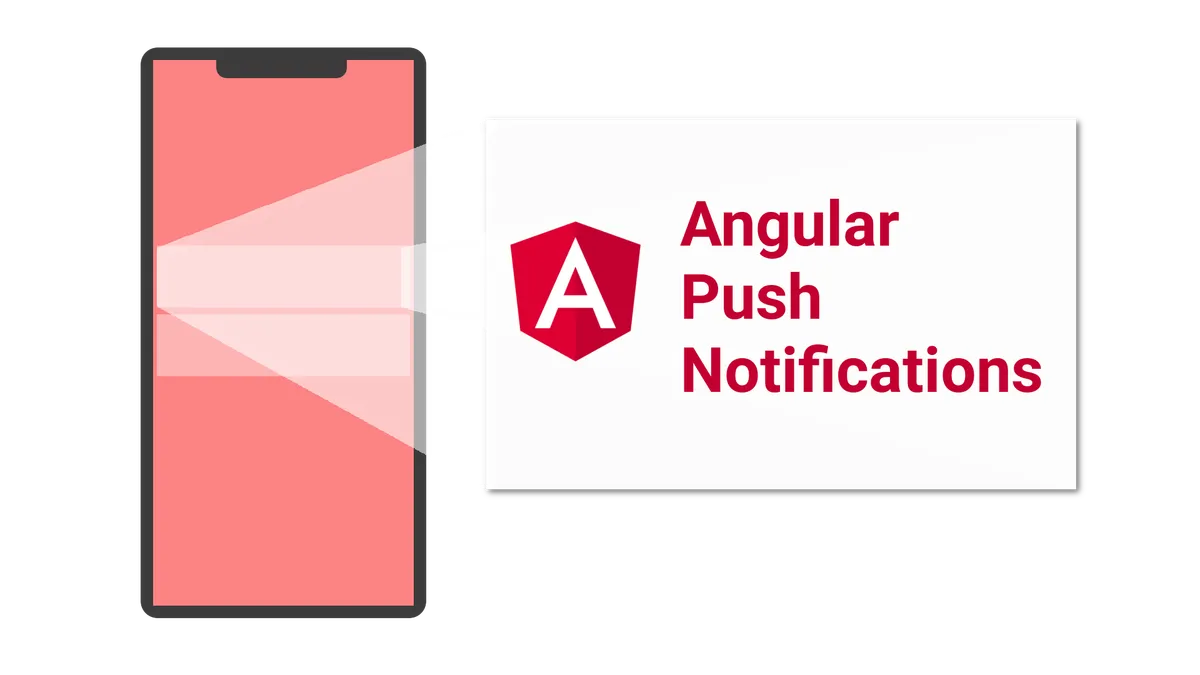In this tutorial, we are going to take a look at how to display push notifications using angular.
These push notifications will be the same as the native notifications you get on your smartphone or your computer.
Also the user does not have to be on your site to receive the notification because of service workers.
Doesn’t that sound great?
Native app like features in the browser!
Reading this, you will learn how to use the angular service worker to subscribe to push notifications.
Also, you will discover how to build your own node.js express server to send the notifications. No previous backend-knowledge required!
Ready?
Let’s get started!
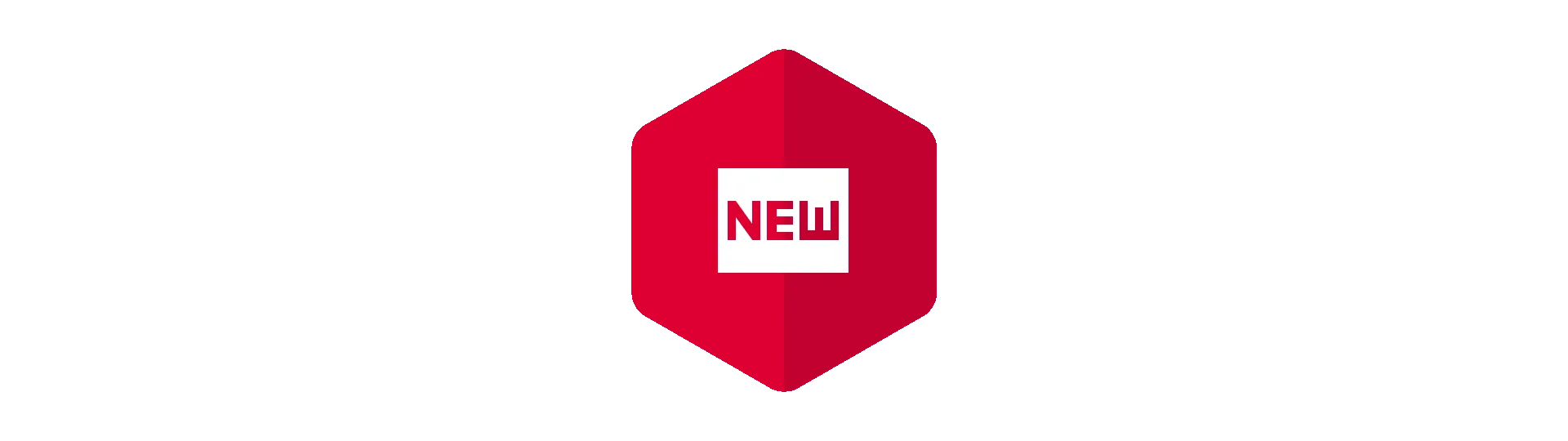
Setting up a new Angular project
Let’s start by setting up a new angular project fist. As we are using the official angular service worker, we also need to use the angular-cli. Of course, you can also use an existing project.
Notice that angular version 6 or higher is required.
To generate a new project, you can use this command:
ng new angular-push-notifications
Adding the service worker module
A service worker is a small JavaScript snippet that is registered at the browser when the page loads. Afterward, that snippet is alive all the time. That way our users can get our notifications, even if they are not on the site anymore.
Although the service worker we are going to use is the official one, it is not shipped with angular by default. To add the service worker to project, we can use the new angular schematics, introduced with the angular-cli v6.
Important: As of today, there is a bug with the module we are going to install and the angular-cli. To make things work, we have to downgrade to a previous version of the cli. Use this command to do so:
yarn add @angular/cli@6.0.8 --dev
To add the module, just use this command:
ng add @angular/pwa@0.6.8 --project angular-push-notifications
The specified project has to match the project in your angular.json file.
Before we begin, we also need to install some sort of webserver to serve our angular project. This is because the service worker is only generated when building for production.
yarn global add http-server
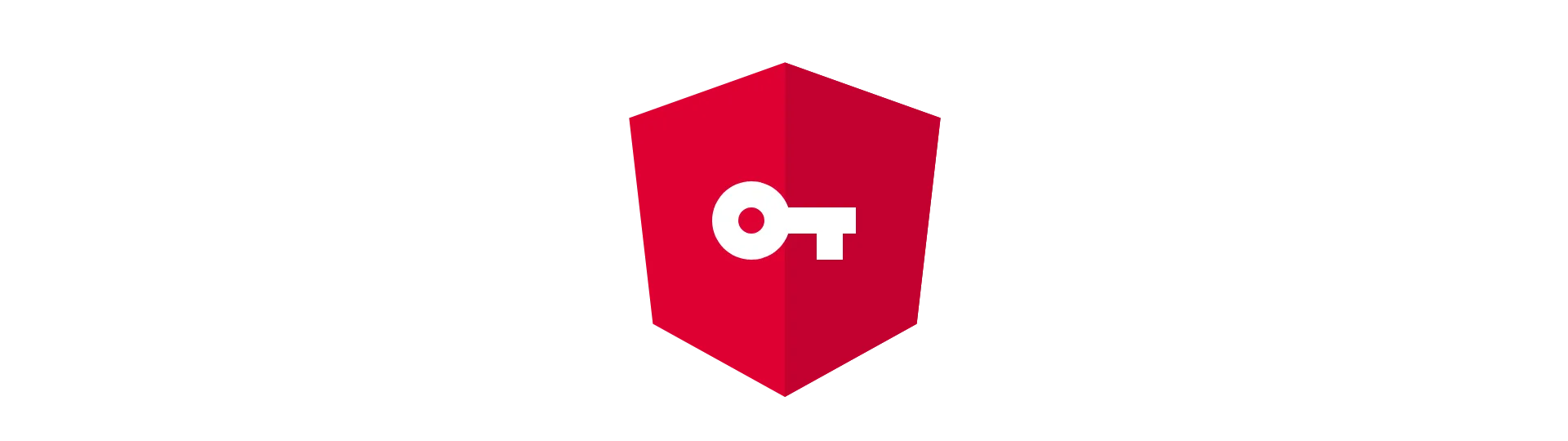
Generating VAPID keys
Before we can send any push notifications, we need to generate a so-called VAPID key-pair. This pair consists of a private and a public key. The public key is used when subscribing to the push notifications and the private one is needed to send them.
Basically, this is a protection mechanism so that only you can send messages to your users. That said, it is probably a good idea to keep your private key actually private.
Generating a VAPID key-pair
To generate the key-pair we are going to use a tool called web-push that we can download with our package manager.
To install the tool, use:
yarn global add web-push
Afterward, you can generate a key-pair by using this command:
web-push generate-vapid-keys --json
Keep the output in mind, we will need it later.
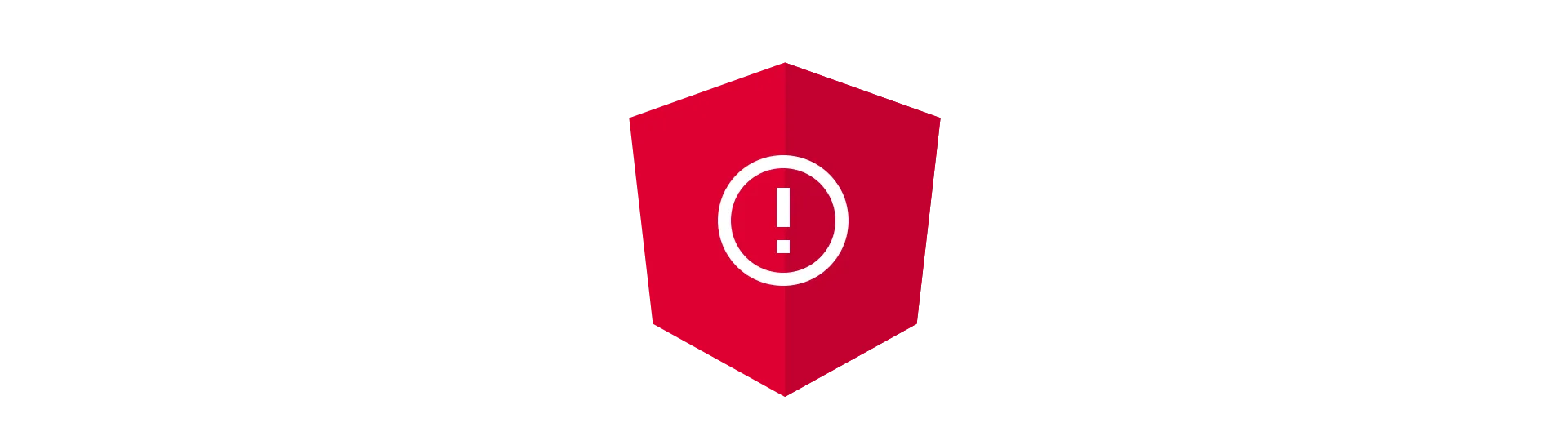
Subscribing to push notifications
Now its time to write some code! Open the angular application in your editor of choice.
To subscribe to push notifications when the app is starting, we need to start our script at a general place that is run when the app starts. The AppComponent seems like a good place for that.
To interact with our service worker and request a subscription, angular provides a service called SwPush. To get access to this service we request it in the constructor of the component via dependency injection.
import { Component } from '@angular/core'
import { SwPush } from '@angular/service-worker'
@Component({
selector: 'app-root',
templateUrl: './app.component.html',
styleUrls: ['./app.component.css'],
})
export class AppComponent {
constructor(swPush: SwPush) {}
}Checking availability
Service workers are a relatively new feature.
Therefore we should check if they are available and running before we try to use them. To do that, the SwPush service provides a flag “isEnabled” that we can simply check for.
if (swPush.isEnabled) {
}
Requesting a subscription
Now that we know that we can use the service worker, let’s ask it to request a subscription.
Again, this is quite straightforward. We just call its method called “requestSubscription”. This method requires the public VAPID key as a parameter.
import { Component } from '@angular/core'
import { SwPush } from '@angular/service-worker'
const VAPID_PUBLIC =
'BNOJyTgwrEwK9lbetRcougxkRgLpPs1DX0YCfA5ZzXu4z9p_Et5EnvMja7MGfCqyFCY4FnFnJVICM4bMUcnrxWg'
@Component({
selector: 'app-root',
templateUrl: './app.component.html',
styleUrls: ['./app.component.css'],
})
export class AppComponent {
title = 'angular-push-notifications'
constructor(swPush: SwPush) {
if (swPush.isEnabled) {
swPush
.requestSubscription({
serverPublicKey: VAPID_PUBLIC,
})
.then((subscription) => {
// send subscription to the server
})
.catch(console.error)
}
}
}This method returns a promise that resolves to a PushSubscription object. This subscription contains all the information that we need to send push notification to the client. But before we can do so, we need to send the subscription to our server.
Also, this is probably a good point to test what we have accomplished. As mentioned before, we need to compile the angular app to production for the service worker to be built.
So let’s do that:
ng build --prod
Afterward, we can serve the build application by starting any webserver:
http-server dist/angular-push-notifications
When opening the application in the browser (e.g. http://localhost:8080), the browser should ask for permission to subscribe you to push notifications.

Deleting the subscription for debugging
Once you have chosen one of the options in the dialog, the browser will not ask you again. Because we probably want to test our application more that one time, we can revoke our decision by opening the (chrome) browser settings here:
chrome://settings/content/notifications
Just delete our application from the list.
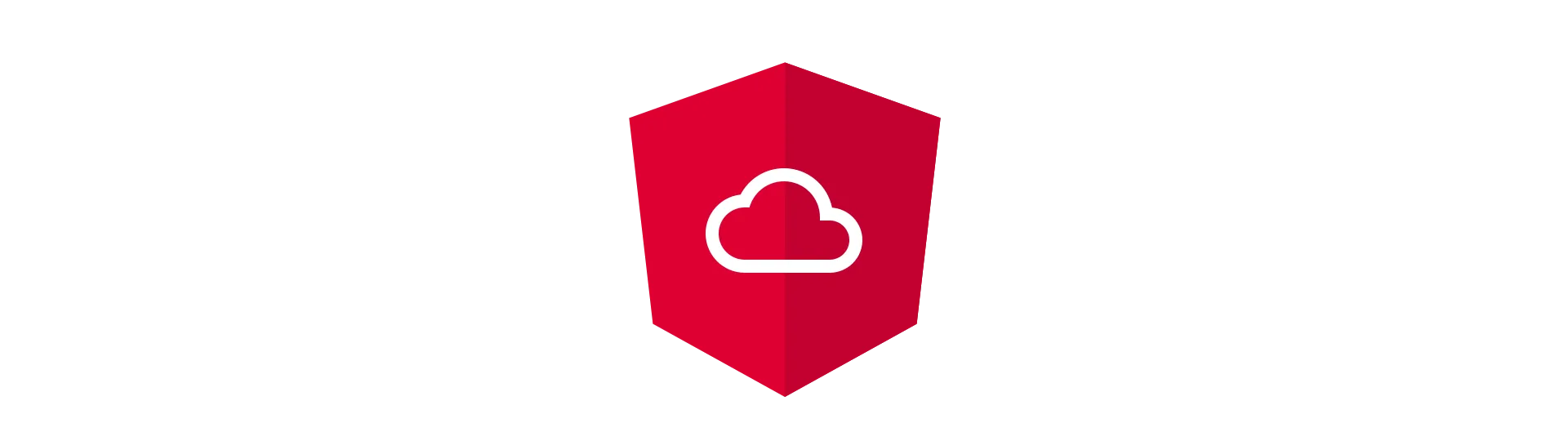
Sending the subscription to our server
To send the subscription to our server, we need to make an HTTP-request, right?
Because it is best practice to wrap your HTTP-calls by a service, we are going to do so, as well. Let’s create a new server called PushNotificationService by using the angular-cli.
ng generate service pushNotification
This service will have only one method called “sendSubscriptionToTheServer”. What this does should be obvious right now. We are just making a POST request to a specific server URL.
import { Injectable } from '@angular/core'
import { HttpClient } from '@angular/common/http'
const SERVER_URL = 'http://localhost:3000/subscription'
@Injectable()
export class PushNotificationService {
constructor(private http: HttpClient) {}
public sendSubscriptionToTheServer(subscription: PushSubscription) {
return this.http.post(SERVER_URL, subscription)
}
}Calling the service method
Now, all that is left is to use the service in our AppComponent. We are just calling the “sendSubscriptionToTheServer”-method and subscribe to its result.
import { Component } from '@angular/core'
import { SwPush } from '@angular/service-worker'
import { PushNotificationService } from './pushNotification.service'
const VAPID_PUBLIC =
'BNOJyTgwrEwK9lbetRcougxkRgLpPs1DX0YCfA5ZzXu4z9p_Et5EnvMja7MGfCqyFCY4FnFnJVICM4bMUcnrxWg'
@Component({
selector: 'app-root',
templateUrl: './app.component.html',
styleUrls: ['./app.component.css'],
})
export class AppComponent {
title = 'angular-push-notifications'
constructor(swPush: SwPush, pushService: PushNotificationService) {
if (swPush.isEnabled) {
swPush
.requestSubscription({
serverPublicKey: VAPID_PUBLIC,
})
.then((subscription) => {
pushService.sendSubscriptionToTheServer(subscription).subscribe()
})
.catch(console.error)
}
}
}Also, don’t forget to provide the service in the AppModule. We also have to import the HttpClientModule there:
import { BrowserModule } from '@angular/platform-browser'
import { NgModule } from '@angular/core'
import { AppComponent } from './app.component'
import { ServiceWorkerModule } from '@angular/service-worker'
import { environment } from '../environments/environment'
import { PushNotificationService } from './pushNotification.service'
import { HttpClientModule } from '@angular/common/http'
@NgModule({
declarations: [AppComponent],
imports: [
BrowserModule,
HttpClientModule,
ServiceWorkerModule.register('/ngsw-worker.js', {
enabled: environment.production,
}),
],
providers: [PushNotificationService],
bootstrap: [AppComponent],
})
export class AppModule {}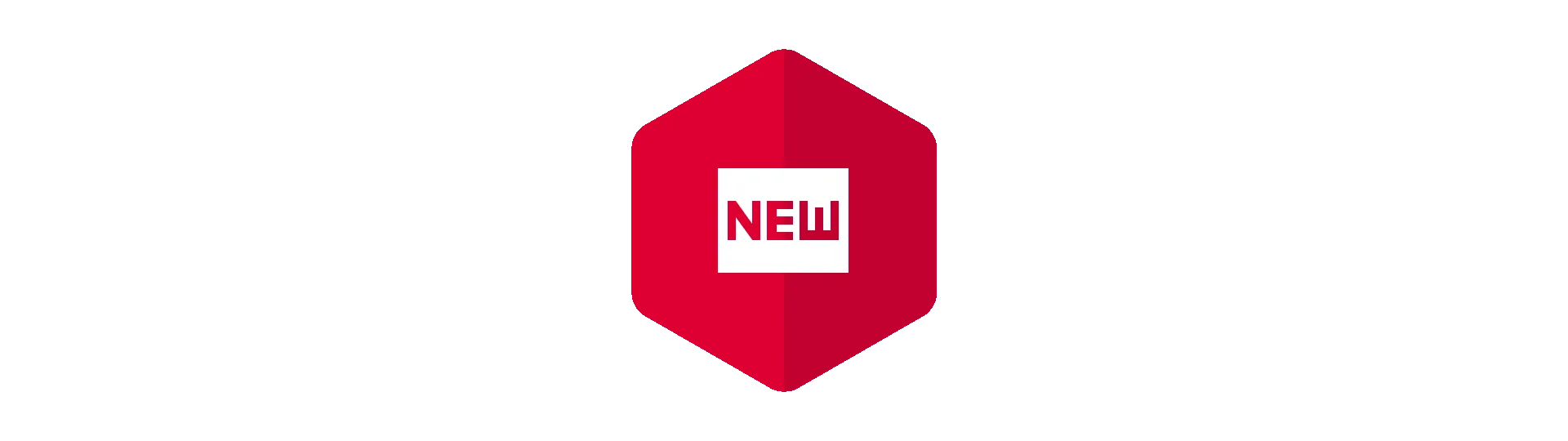
Setting up a new Express project
That was all we had to do about the angular application. Now it is time to implement the server we where talking about.
It’s probably the best to create a new directory outside of your angular project for that.
Afterward, open the new directory and initialize a new project by using the
npm init
command.
Answer the questions or just hit return a couple of times.
Installing dependencies
Now we need to install some dependencies. Our little server will have 4 dependencies.
First, there is express, which is a framework that makes writing web servers a lot easier. Also, there are cors and body-parser that are express plugins. Last but not least there is web-push. We will use it to send push notifications.
Install all of those using this command:
yarn add body-parser cors express web-push
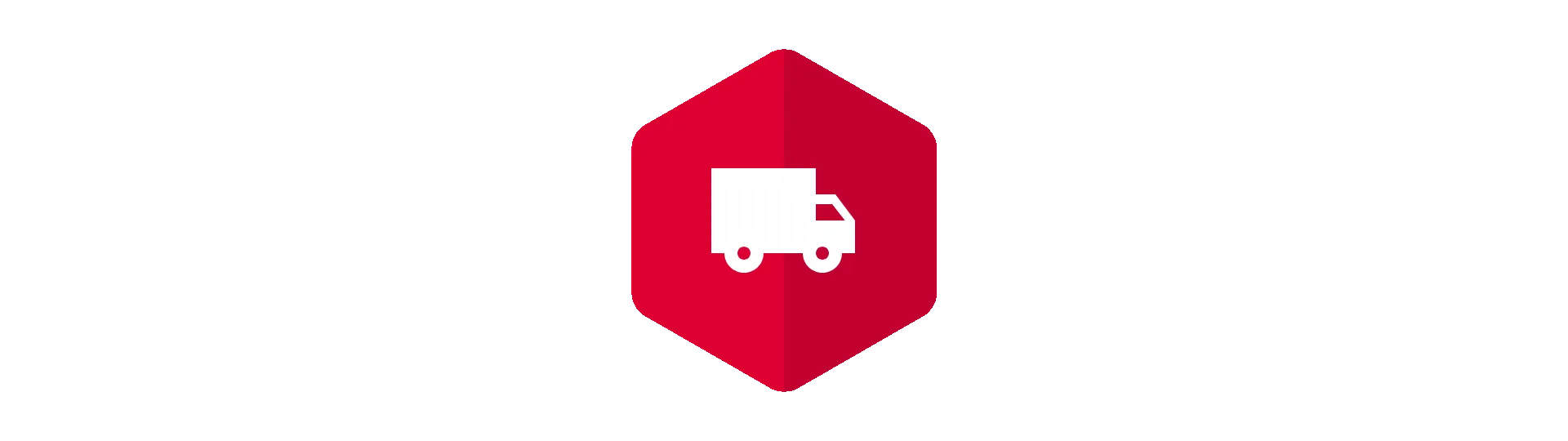
Creating an Express server
Before we start sending push notifications, we need to write the core of the web server. Fortunately, thanks to express these are only a couple of lines.
Our server will live in just one file. Let’s call it server.js.
First, we need to require all our dependencies. Require is the old school way of “importing” stuff in plain node.js.
const express = require('express')
const webpush = require('web-push')
const cors = require('cors')
const bodyParser = require('body-parser')Next, we need our private and public VAPID keys here, as well. Let’s just use a static variable here, but don’t do that in production! Otherwise, your private key ends up in source control, which is bad practice at best. In the worst key, everyone can see your private key.
const PUBLIC_VAPID =
'BNOJyTgwrEwK9lbetRcougxkRgLpPs1DX0YCfA5ZzXu4z9p_Et5EnvMja7MGfCqyFCY4FnFnJVICM4bMUcnrxWg'
const PRIVATE_VAPID = '_kRzHiscHBIGftfA7IehH9EA3RvBl8SBYhXBAMz6GrI'A basic server
A basic express app always looks the same.
Call express and listen for requests. It’s that easy! Oh, and in between, we are registering some plugins…
const app = express()
app.use(cors())
app.use(bodyParser.json())
webpush.setVapidDetails('mailto:you@domain.com', PUBLIC_VAPID, PRIVATE_VAPID)
app.listen(3000, () => {
console.log('Server started on port 3000')
})Also, we are initializing web-push to use the private and public key. It also want’s to know your email address.
This server does nothing at the moment but we can already start it by calling:
node server.js
Registering routes
Next, we are registering some routers. That way we tell the web server to listen to request to that URL and call our callback in that case.
Essentially, we want to do two things. Take subscription objects from our angular clients and send push notifications to that subscriptions.
For that, we are creating one route each. Both routes are listening on HTTP-POST requests.
app.post('/subscription', (req, res) => {})
app.post('/sendNotification', (req, res) => {})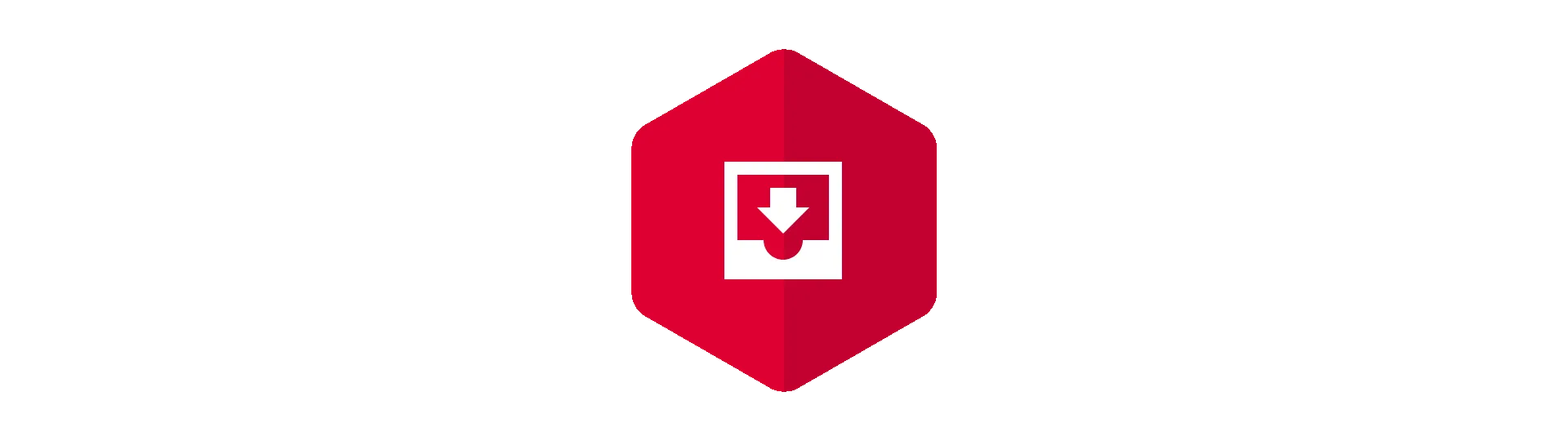
Saving subscriptions at the subscription route
All we want to do when an angular client sends us a subscription object is to save that object, to use it later to send push notifications. In a real scenario, we would use some kind of database. For example purposes, we just use a JavaScript array to store the information.
Let’s call that array fakeDatabase:
const fakeDatabase = []Inside of our subscription route callback we then take the POST-body of the request and push it into the array:
app.post('/subscription', (req, res) => {
const subscription = req.body
fakeDatabase.push(subscription)
})That’s all for the subscription route.
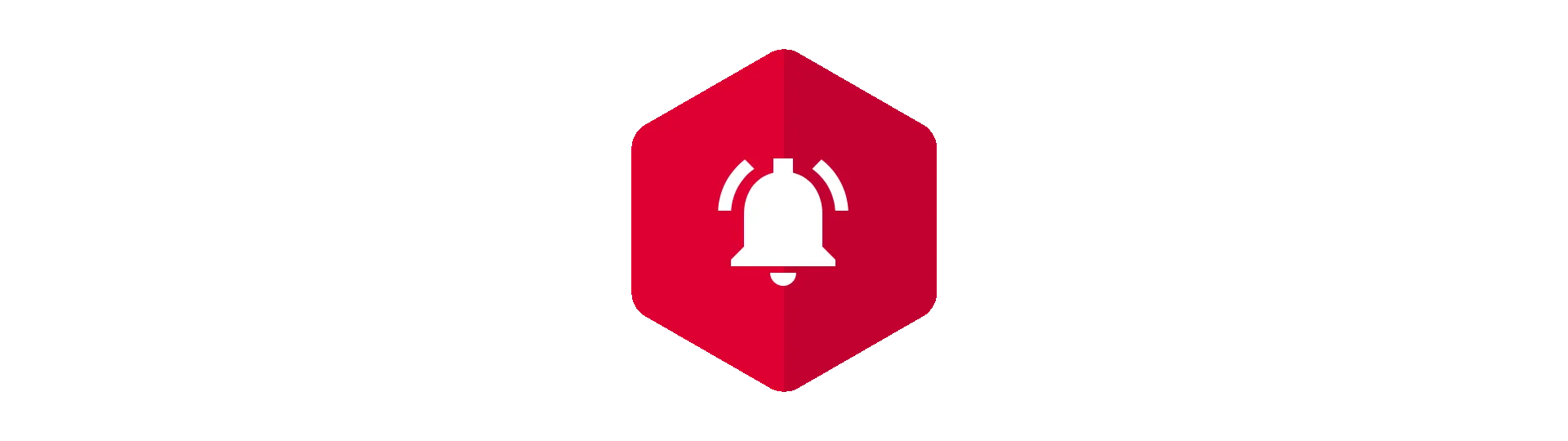
Sending push notifications to everyone
When the sendNotification route is called, we just iterate through our fakeDatabase and use the subscription-objects to send a push notification to everyone subscribed.
To send the notification we are using webpush’s “sendNotification” method. It takes the subscription and the payload.
The payload contains the title, the body and the icon of the push notification.
app.post('/sendNotification', (req, res) => {
const notificationPayload = {
notification: {
title: 'New Notification',
body: 'This is the body of the notification',
icon: 'assets/icons/icon-512x512.png',
},
}
const promises = []
fakeDatabase.forEach((subscription) => {
promises.push(
webpush.sendNotification(
subscription,
JSON.stringify(notificationPayload),
),
)
})
Promise.all(promises).then(() => res.sendStatus(200))
})We then wait until all promises have resolved and send the status code “200 - OK” as an answer.
The full server.js file
const express = require('express')
const webpush = require('web-push')
const cors = require('cors')
const bodyParser = require('body-parser')
const PUBLIC_VAPID =
'BNOJyTgwrEwK9lbetRcougxkRgLpPs1DX0YCfA5ZzXu4z9p_Et5EnvMja7MGfCqyFCY4FnFnJVICM4bMUcnrxWg'
const PRIVATE_VAPID = '_kRzHiscHBIGftfA7IehH9EA3RvBl8SBYhXBAMz6GrI'
const fakeDatabase = []
const app = express()
app.use(cors())
app.use(bodyParser.json())
webpush.setVapidDetails('mailto:you@domain.com', PUBLIC_VAPID, PRIVATE_VAPID)
app.post('/subscription', (req, res) => {
const subscription = req.body
fakeDatabase.push(subscription)
})
app.post('/sendNotification', (req, res) => {
const notificationPayload = {
notification: {
title: 'New Notification',
body: 'This is the body of the notification',
icon: 'assets/icons/icon-512x512.png',
},
}
const promises = []
fakeDatabase.forEach((subscription) => {
promises.push(
webpush.sendNotification(
subscription,
JSON.stringify(notificationPayload),
),
)
})
Promise.all(promises).then(() => res.sendStatus(200))
})
app.listen(3000, () => {
console.log('Server started on port 3000')
})Conclusion
In this tutorial, we have learned, how to subscribe and send push notifications from/to our angular application.
If you want to see the full code, take a look at the GitHub repository.
If you liked this read, please share it!
Happy coding!