Want to get a better understanding of all the different building blocks of an angular application?
Don’t look any further!
In this article, we will take a close look at modules.
Modules in angular are a great way to share and reuse code across your application.
Shared modules do not only make your app tidier, but can reduce the actual size of an application by far.
Following this tutorial, we will create your first custom module and discover all of its components.
Afterward, we will learn how to use our module to enable lazy-loading, that leads to smaller applications and therefore happier users.
Ready? Let’s go!
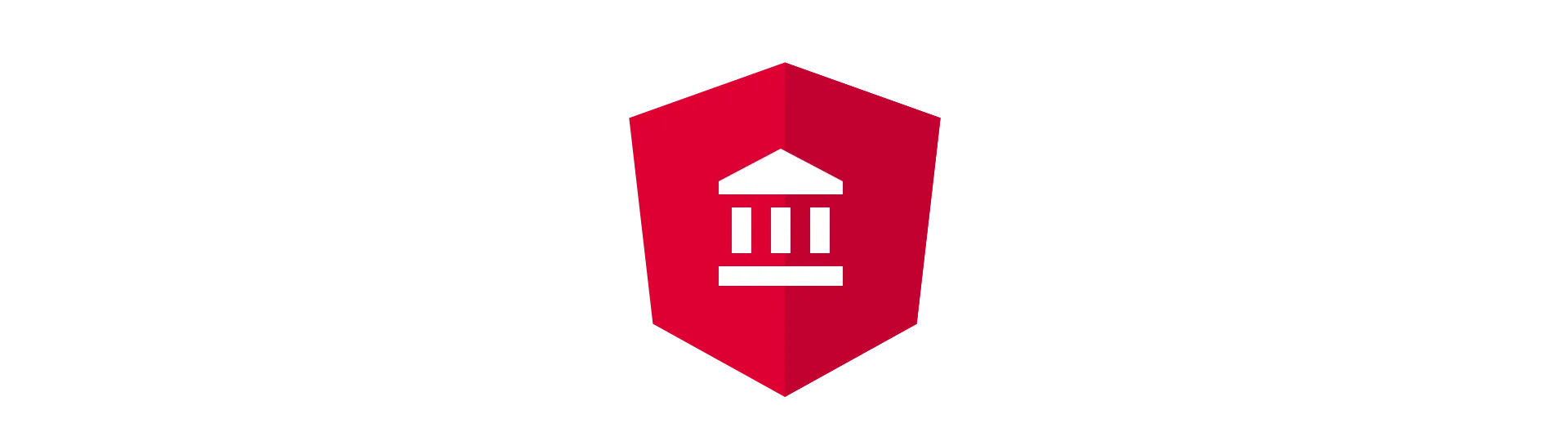
App Module
In Angular, everything is organized in modules. So even if you don’t know what modules are and how to use them, you are already using them in your application. The most prominent of them is the AppModule.
This module is the root module of your application and is absolutely necessary to run your application. In here you define, which components your app is using and what other modules you might want to use. So how does it look like? Here is a basic AppModule generated by the angular-cli.
import { BrowserModule } from '@angular/platform-browser'
import { NgModule } from '@angular/core'
import { AppComponent } from './app.component'
@NgModule({
declarations: [AppComponent],
imports: [BrowserModule],
providers: [],
bootstrap: [AppComponent],
})
export class AppModule {}To generate your own module, open a terminal at the root of your application-project.
Use the following command to generate the files for the new module. These files already contain the first draft of a module.
ng generate module [name]
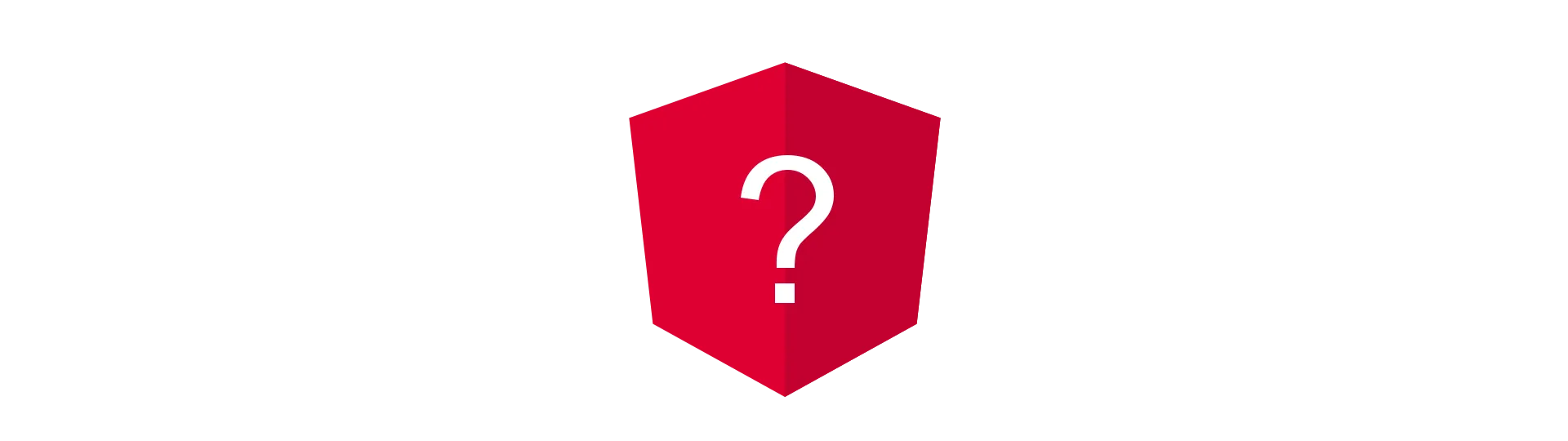
What is an Angular Module?
Simply put, a module is just a class, just like components and services.
The code in angular is generally organized in modules. You can think of modules like packages or bundles containing the required code for a specific use case.
The most prominent Module is the App-Module, because it comes with every new application, generated by the cli.
However, chances are that the App-Module is not the only module you have encountered so far. There are many other modules that come with angular out of the box.
Examples are the Http-Client-Module, contains a very useful Http-Client (surprise!) and the Forms-Module that contains UI components and directives to HTML-Forms.
As we have seen in the example above, we need to import a module first, before we can use it.
The root module of your application is the App-Module. This module imports other modules, which can import other modules them self.
Just like with components, the resulting structure is a module-tree.

@NgModule
Inside of the @NgModule operator, we define all the properties of the module. For that, we provide a simple Javascript object as the parameter. Let’s take a closer look, at what each property of that object actually does:
Bootstrap
Defines the root-component of the Application. Only use this in the AppModule.
Exports
We define the components, directives or pipes we want to export here. That means, that our module is providing these to other modules when they get imported. Otherwise, these components stay module internal and can not be accessed from the outside.
Declarations
Inside of the declarations array, we define all the components, directives and pipes, that are declared and used inside this module. If a component (or directive or pipe) is not added to the declarations array and you use it in your module/application, angular will throw an error at runtime. Also, a component (or … you got it) can only be declared in one module. If you want to use your component in multiple modules, you need to bundle that component into a separate module and import that in the module.
Imports
Speaking of importing… Your module can import as many sub-modules as you like. Don’t have defined any custom modules yet? No problem, we will get to that. But even if you don’t have any modules, you still need to import some angular modules. As I mentioned earlier, Angular is built with modularity in mind. While many features are contained in angular’s core, some features are bundled into their own module. For example, if you want to use the HttpClient, you will need to import the HttpClientModule.
Providers
We define any @Injectables, required by the module, here. Any sub-components or modules can then get the same instance of that @Injectable via dependency injection. In the case of the AppModule, these @Injectables are application-scoped.
[object Object]
Building a custom Module
So, let’s pretend, we have created an awesome application. That app has only one module, which is AppModule.
Now, we want to add a login area to our application. It will contain a login-page and a register-page. Maybe also a help-page to help the user with the authentication process. Each page is represented by its own component.
LoginComponent
RegisterComponent
HelpComponent
We also need a service to make the Http-request.
AuthenticationService
Since these pages are completely separate and have nothing to do with the content-pages of our application, we decide to bundle them into a separate module. We call that module AuthentictionModule
import { NgModule } from '@angular/core'
import { CommonModule } from '@angular/common'
@NgModule({
imports: [CommonModule],
})
export class AuthenticationModule {}Now, we add our components to the declarations section. We also add them to the exports sections, because we want to use them outside of the module.
import { HelpComponent } from './help/help.component'
import { RegisterComponent } from './register/register.component'
import { LoginComponent } from './login/login.component'
import { NgModule } from '@angular/core'
import { CommonModule } from '@angular/common'
@NgModule({
imports: [CommonModule],
declarations: [LoginComponent, RegisterComponent, HelpComponent],
exports: [LoginComponent, RegisterComponent, HelpComponent],
})
export class AuthenticationModule {}That was already it. Now we can import the module in our AppModule and use it’s components e.g. in the AppComponent.
import { AuthenticationModule } from './authentication/authentication.module'
import { BrowserModule } from '@angular/platform-browser'
import { NgModule } from '@angular/core'
import { AppComponent } from './app.component'
@NgModule({
declarations: [AppComponent],
imports: [BrowserModule, AuthenticationModule],
providers: [],
bootstrap: [AppComponent],
})
export class AppModule {}
;<app-login />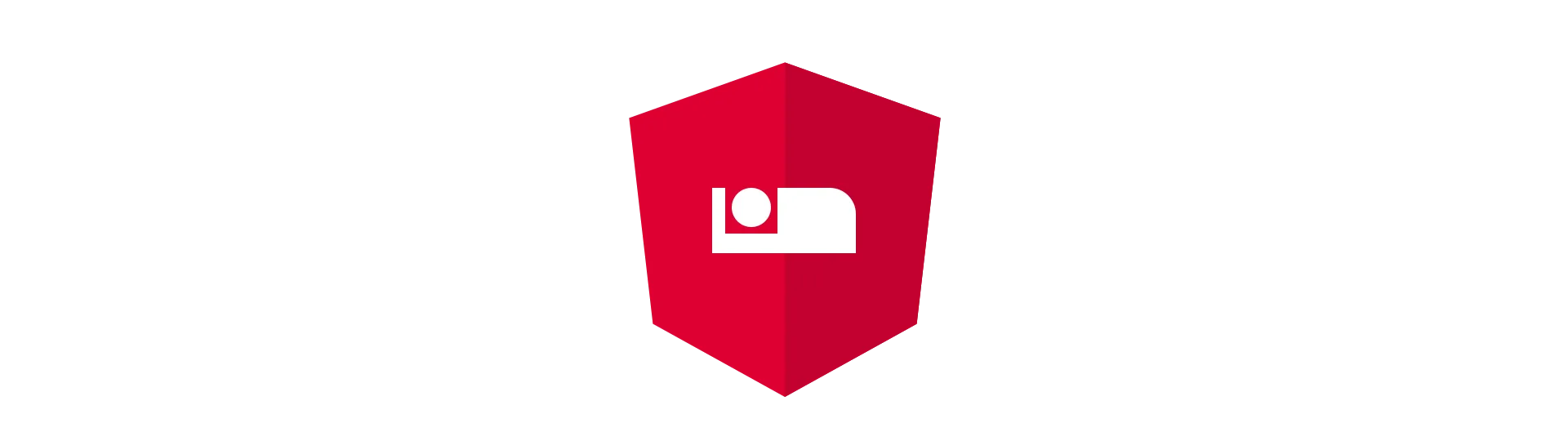
Lazy-Loading Modules
It turns out, you can do more with modules, than just organizing your components. It is also possible to lazy-load modules. So what does that mean?
Angular appears to be quite heavy in download size. Depending on your use case, that can be a big issue. Especially on mobile, it can take a while to download only the application. A way to reduce loading time, is to split your application into modules.
When you load your modules in a lazy way, it is not included in the initial application. Instead, it is only downloaded, when it is needed. Why should we download components we do not show anyway?
So how does it work?
Let’s modify the previous example to use lazy loading. To implement that, we need to add routing to our application.
First, we configure the routing module with our route configuration. To do so, create a new file called app.routing.ts next to the app.module.
import { ContentComponent } from './content/content.component'
import { Routes, RouterModule } from '@angular/router'
import { ModuleWithProviders } from '@angular/core'
export const routes: Routes = [
{ path: '', pathMatch: 'full', redirectTo: 'content' },
{ path: 'content', component: ContentComponent },
{
path: 'login',
loadChildren: './authentication/authentication.module#AuthenticationModule',
},
]
export const routing: ModuleWithProviders = RouterModule.forRoot(routes)Components, that are not lazy-loaded are specified with a path and a component property. If we want to lazy load a module at a specific route, we do so by using the loadChildren property. Here we specify the path and the name of the module, separated by a #.
Afterward, we can import the configured module in our AppModule. We also remove the import of our AuthenticationModule, since that is lazy loaded.
import { routing } from './app.routing'
import { BrowserModule } from '@angular/platform-browser'
import { NgModule } from '@angular/core'
import { AppComponent } from './app.component'
import { ContentComponent } from './content/content.component'
@NgModule({
declarations: [AppComponent, ContentComponent],
imports: [
BrowserModule,
routing, //import routing
],
providers: [],
bootstrap: [AppComponent],
})
export class AppModule {}Next, we need to have a router-outlet somewhere in our application. So let’s place one in the AppComponent.
<router-outlet></router-outlet>If we now hit that route, our module is loaded. But there is nothing on the screen. That is because Angular does not know, which component to show. To fix that, we have to define sub-routes for our authentication module. That looks almost exactly like the app.routing. Except this time, we call forChild() instead of forRoot(). Of course, the routes are different, as well.
import { AuthenticationComponent } from './authentication.component'
import { HelpComponent } from './help/help.component'
import { RegisterComponent } from './register/register.component'
import { LoginComponent } from './login/login.component'
import { Routes, RouterModule } from '@angular/router'
import { ModuleWithProviders } from '@angular/core'
export const routes: Routes = [
{ path: '', component: LoginComponent }, // default route of the module
{ path: 'login', component: LoginComponent },
{ path: 'register', component: RegisterComponent },
{ path: 'help', component: HelpComponent },
]
export const routing: ModuleWithProviders = RouterModule.forChild(routes)All that’s left now, is to import the routing into our AuthenticationModule. When we hit the route now, the login component is shown. That is because we configured it to be the default route.
import { AuthenticationComponent } from './authentication.component'
import { routing } from './authentication.routing'
import { HelpComponent } from './help/help.component'
import { RegisterComponent } from './register/register.component'
import { LoginComponent } from './login/login.component'
import { NgModule } from '@angular/core'
import { CommonModule } from '@angular/common'
@NgModule({
imports: [
CommonModule,
routing, // import routing
],
declarations: [
AuthenticationComponent,
LoginComponent,
RegisterComponent,
HelpComponent,
],
})
export class AuthenticationModule {}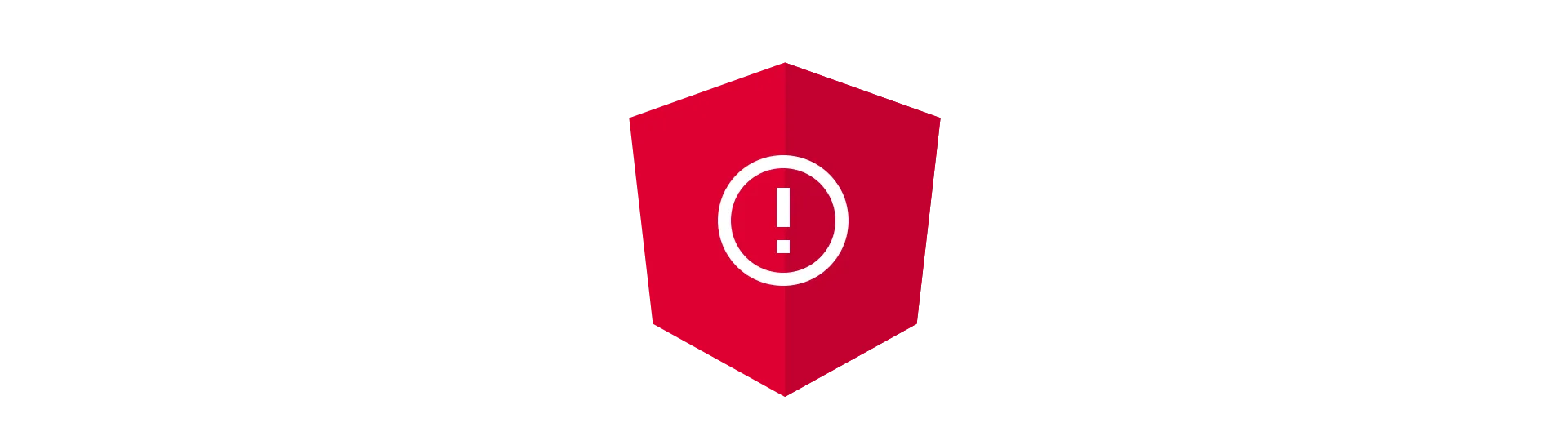
Angular Modules are not Javascript Modules
Don’t get confused with angular modules and Javascript modules. Angular modules are the classes, marked with @NgModule. At the other hand, when we import some module using the Typescript import keyword, we are importing a Javascript module. That Javascript module can contain Angular modules.
Angular Module
@NgModule({
declarations: [AppComponent],
imports: [BrowserModule],
providers: [],
bootstrap: [AppComponent],
})
export class AppModule {}Javascript Module
import { BrowserModule } from '@angular/platform-browser'
import { NgModule } from '@angular/core'Conclusion
Now you know how angular modules work, how to organize your application and increase your app’s performance with lazy loading.
If you liked this article, please consider sharing it with your developer-friends and colleges.
Also, if you want to be informed about new, amazing content, follow me on twitter @malcoded.
![Lern how to split your Angular App into Modules [Includes Lazy-Loading]](/_astro/Angular-Modules.D1mXP3gt_fRPNO.webp)